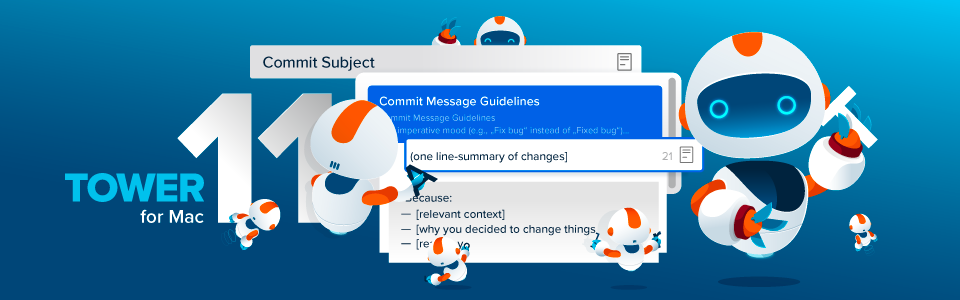Tower 11 has arrived for Mac, with Commit Templates stealing the spotlight! With this new feature, you can easily manage and insert your own templates to write better commit messages.
Version 11 also marks the beginning of a new era. Why, you ask? Well, scroll down and take a peek at our shiny, new app icon! 🤩
At Tower, one of the big challenges we face is maintaining consistent and informative commit messages in the long term. This becomes particularly challenging as projects grow, both in complexity and team size.
We know we're not alone in this struggle; any developer will admit that well-crafted commit messages not only aid in understanding the project's history but also facilitate code reviews, bug tracking, and future maintenance efforts.
Easier said than done, right?
Avoiding this common git mistake can be a life-saver for your future self, as well as for your team… but how can one prevent this from happening? 🤔
Well, that's where Git's Commit Templates can come in handy! And now, with Tower for Mac 11, it's easier than ever to create and use these templates.
This feature has been on our wishlist for some time. So, we spoke with Ana Centea, our Mac developer, who played a key role in bringing this feature to life. She is thrilled that this feature is included in the latest Tower release, as it has been a long-awaited request from users. While we had other priorities competing for attention, the timing finally lined up, and she can't wait for the Tower community to take advantage of this much-anticipated feature!
Thank you for the excellent work, Ana! ✌️
Now, let's take a look at how you can get started with Commit Templates!
Managing Commit Templates
To manage your commit templates, navigate to the "Templates" tab in the Settings. We provided a default template to help you get started, but feel free to come up with your own — after all, crafting commit messages is a very personal process! Funny enough, coming up with a simple, clear Commit Template that would serve as a good example was actually one of our challenges when finalizing this feature 😅
💡 Not sure what to include in your commit template? This blog post can teach you all the fundamentals on how to write a compelling commit message.
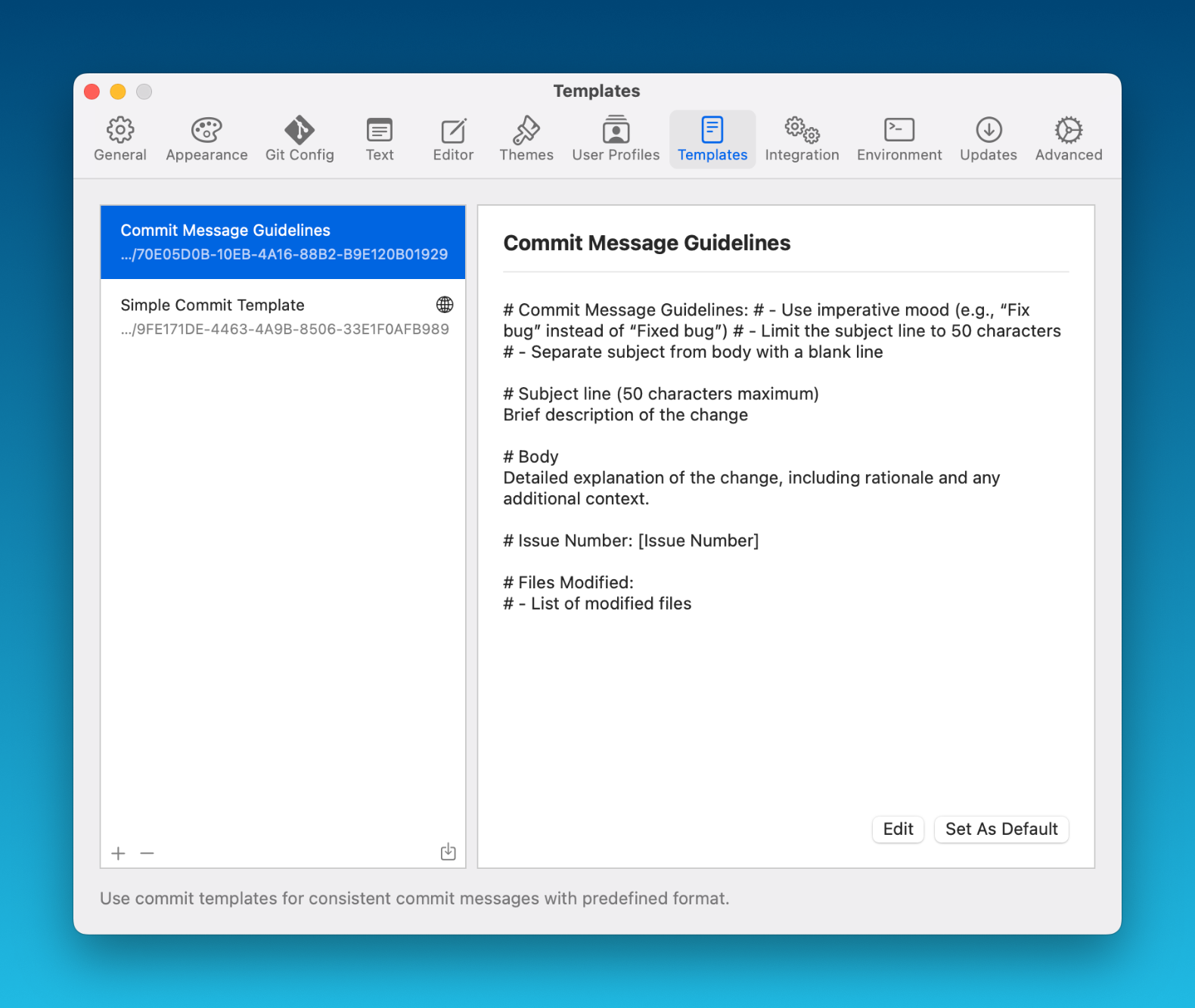
In Tower, you can create a Commit Template from scratch easily by clicking the "+" button and filling out the "Template name", "Commit Subject", and "Detailed Description" fields. If you already have a preferred Commit Template file that you would like to use, you can also easily import the file by clicking the designated "Import" button.
Notice there's also a "Set as Default" button, which you can use if you'd like to make this template the standard for all your projects. If you wish to set up different templates for specific repositories, you can do so by accessing the repository's "Settings" view.
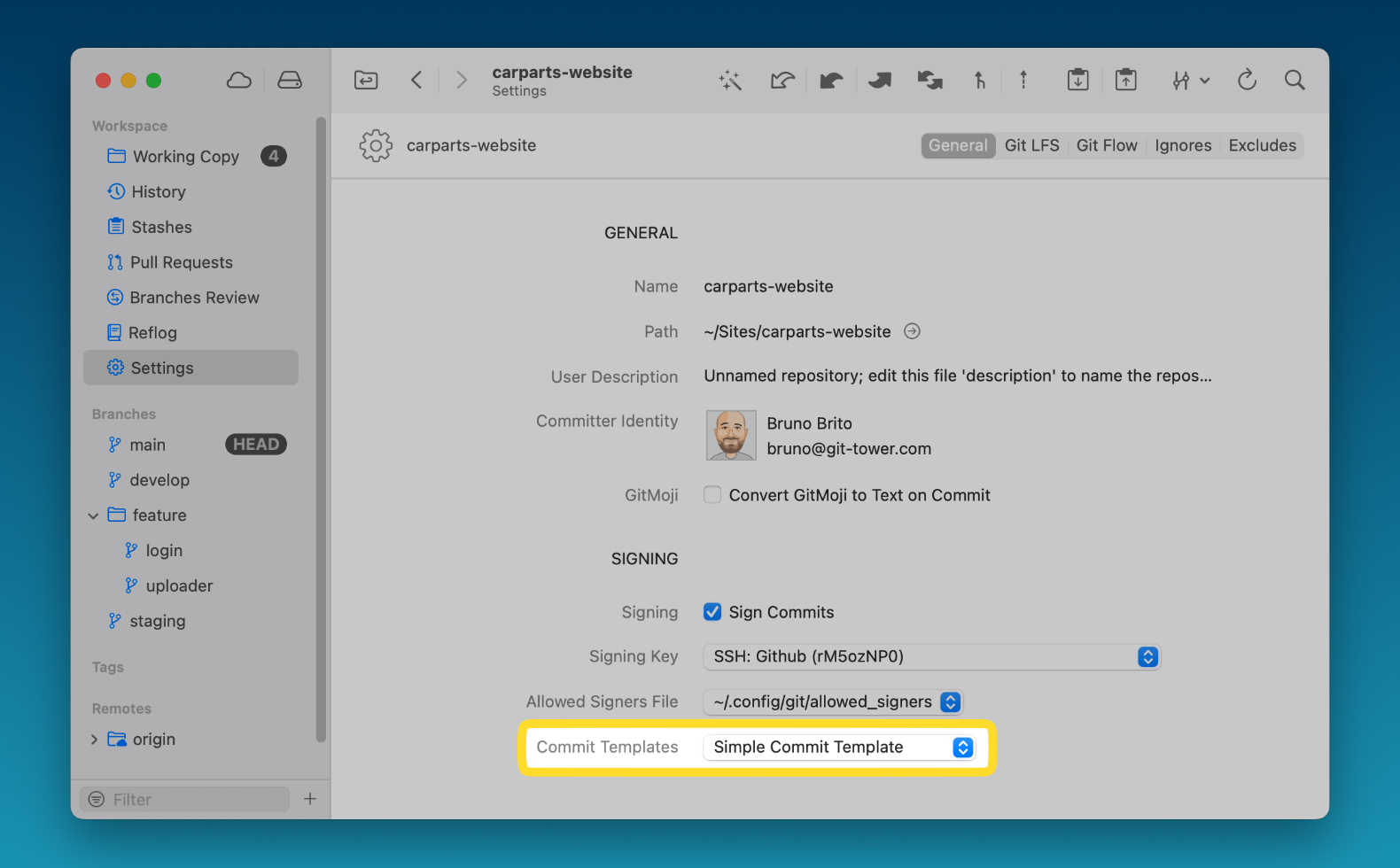
Inserting a Commit Template
Now onto the fun part! When writing a commit message, click the "Commit template" button located next to the character counter. This button enables you to select the commit template you'd like to use.
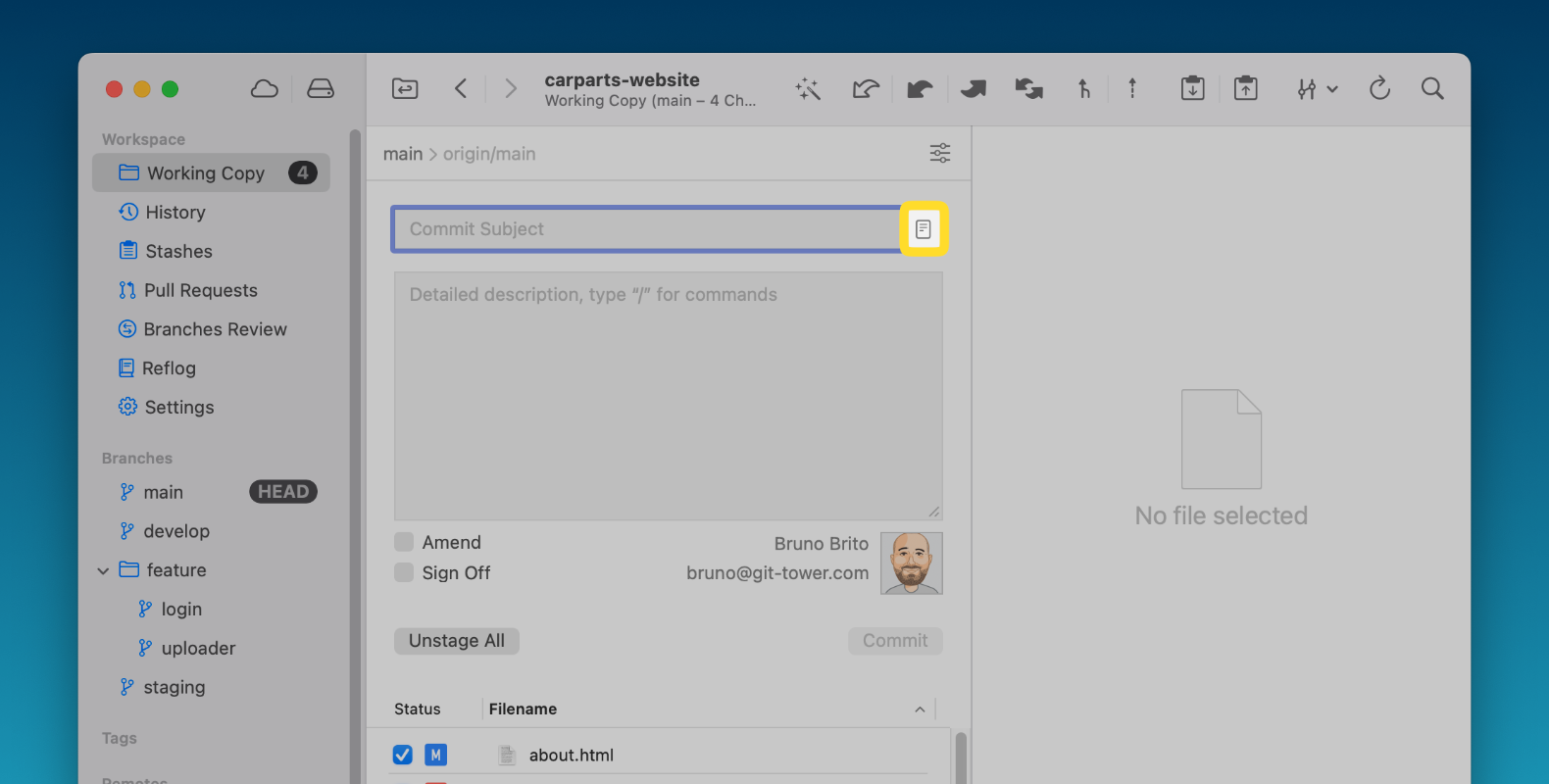
You can also perform this action without switching away from the keyboard. Simply type t: or / in the "Commit Subject" field to open the list of available templates.
A New App Icon
This was the perfect time to introduce a new app icon, something many of our users have wished for. We hope it was worth the wait — we are loving the new look here at the Tower office!
If yellow is not your type, don't worry; we've also included a blue version, perfect for Dark mode enthusiasts! 😎
You can customize your preference in the "Appearance" tab, available in the Settings.
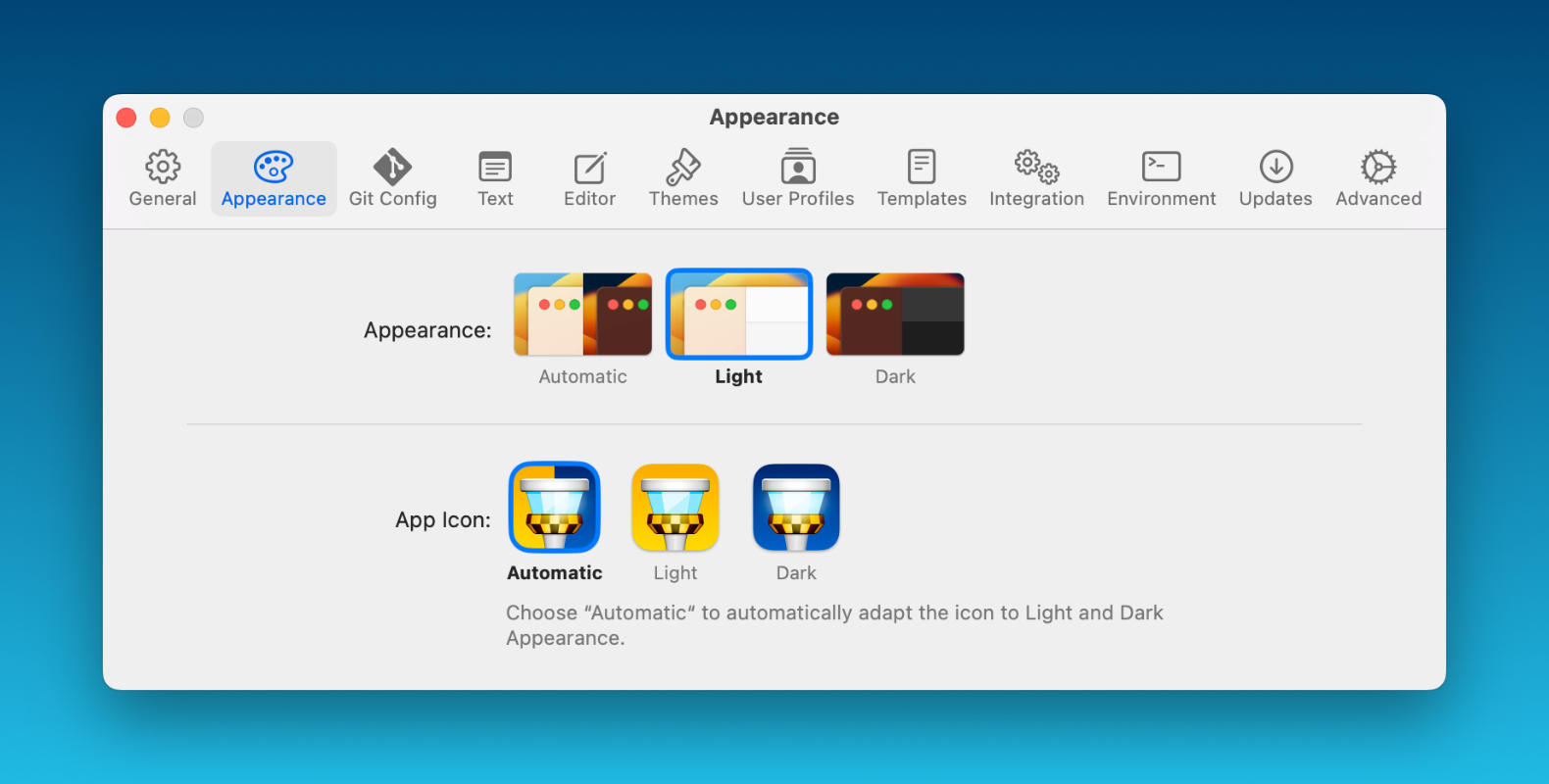
The new app icon marks the beginning of a new era for us. Moving forward, we will be transitioning from decimal versioning to sequential versioning.
Other Improvements and Fixes
We've also taken a moment to make some improvements under the hood. Here is what has been fixed:
- Commit Composing: When using “fixup!“, the commit selection was not shown in certain cases unless a character was typed.
- Commit Composing: When using hard line wrapping for commit composing, a regression caused the monospace font being replaced with the default font.
- git-flow: When configuring a repository for use with git-flow, a regression caused the trailing slashes from branch prefixes to be discarded upon saving the configuration.
We hope you enjoy this release! If you already have a Tower account, update to version 11 today!
Happy committing! 😊
Not a Tower user yet? Download our 30-day free trial and experience a better way to work with Git!
PS: Did you know? Tower Pro is now free for students as well as teachers and educational institutions!