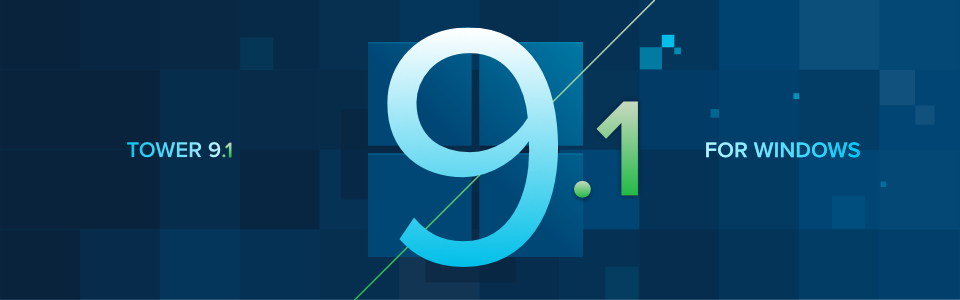With the release of Tower 9.1 for Windows, we're bringing the power of Gitea directly to our Git client! This means that you can now add your Gitea accounts and manage your precious repositories and pull requests without ever leaving Tower 😊
Gitea isn't the only star of the show; this release also introduces support for Gitmoji, allowing you to create more meaningful and expressive commits!
In an age where cloud services reign supreme, the idea of hosting your own code might seem a bit old-school. But for many, privacy, control, and performance are paramount. This is where self-hosted Git solutions truly shine, offering a robust alternative to public cloud providers. And among these, Gitea has emerged as a fantastic candidate.
Gitea is a lightweight, open-source, self-hosted Git service that provides everything you need for Git hosting, code review, team collaboration, and more, all within your own infrastructure.
This means complete control over your data, enhanced security, and, often, better performance tailored to your specific needs. It's also very popular among teams that simply want to avoid vendor lock-in.
☝️ If you're new to Gitea, we have prepared a quick tutorial to help you get started with Gitea on a VPS 😎
All right, let's see how you can add Gitea as a remote service to Tower and get started! If you prefer, you can also watch the 5-minute video tour below:
Adding a Gitea Account to Tower
Getting your Gitea account set up in Tower is a breeze and it works like adding any other remote service, like GitHub, BitBucket, or GitLab.
To add a new Gitea service account, simply follow these steps:
- Navigate to the "Remote Services" view by clicking the cloud icon in the toolbar, selecting "View > Show Services," or pressing Alt + S.
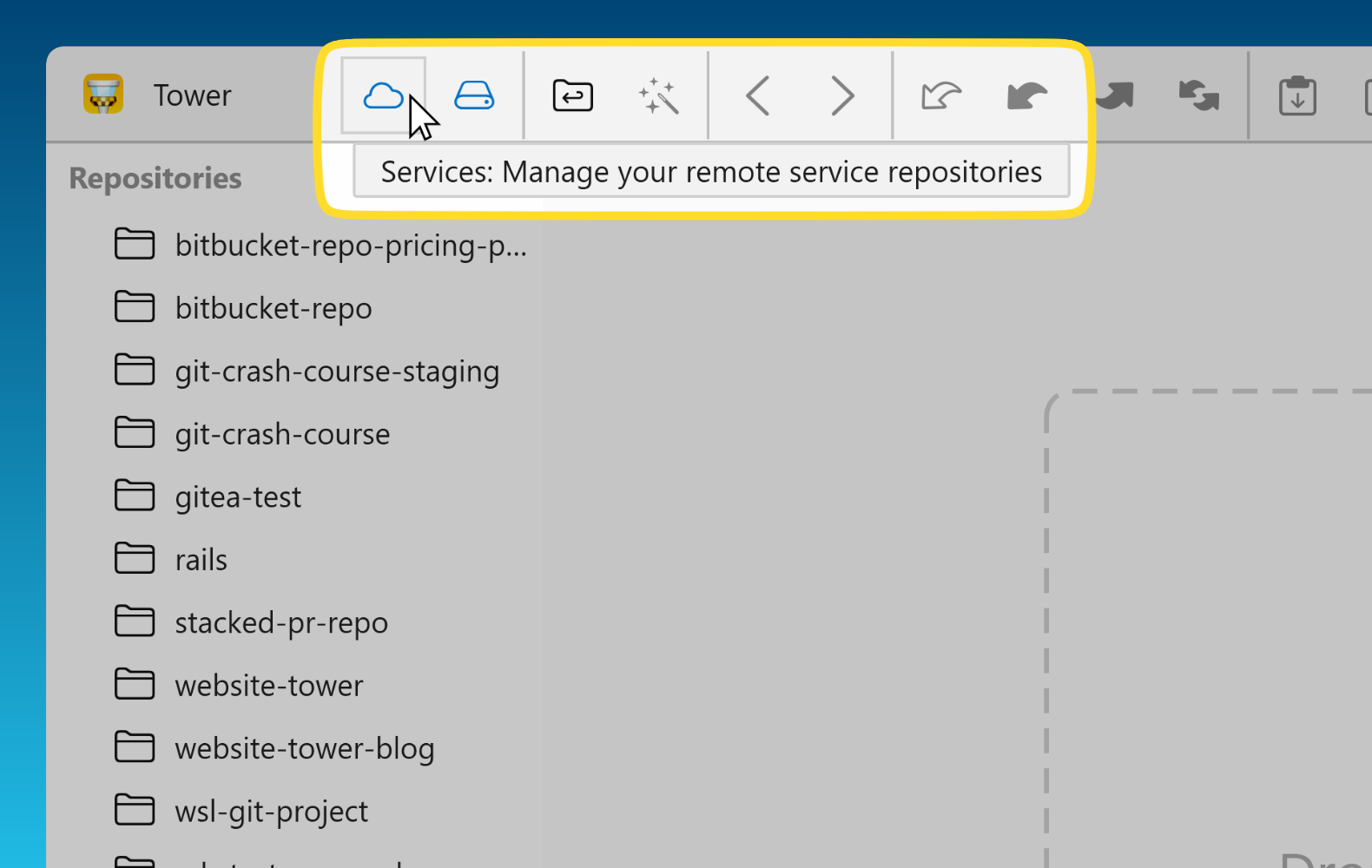
- Click on the "Gitea" or "Gitea Self-Hosted" option in the Service Accounts list, or click the "+" button in the bottom-left corner to add a new Gitea account.

- Tower will then prompt you for your Gitea instance URL and your credentials. Enter the full URL of your Gitea server (if self-hosted) and then provide your username and password (or better yet, a personal access token for more secure authentication).
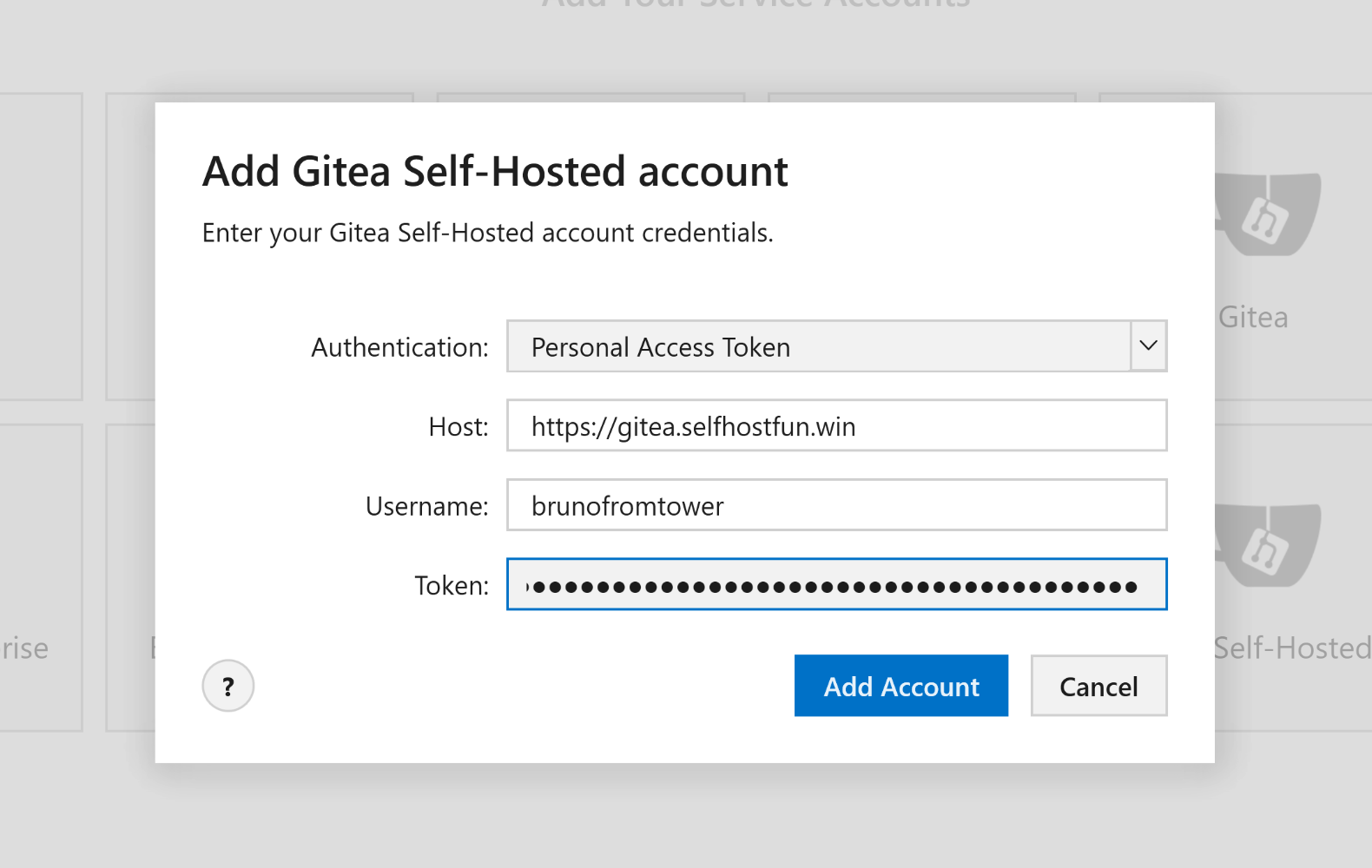
- Once you've entered your details, click "Add Account". Tower will verify your credentials; if successful, your Gitea account will appear in your Services list.
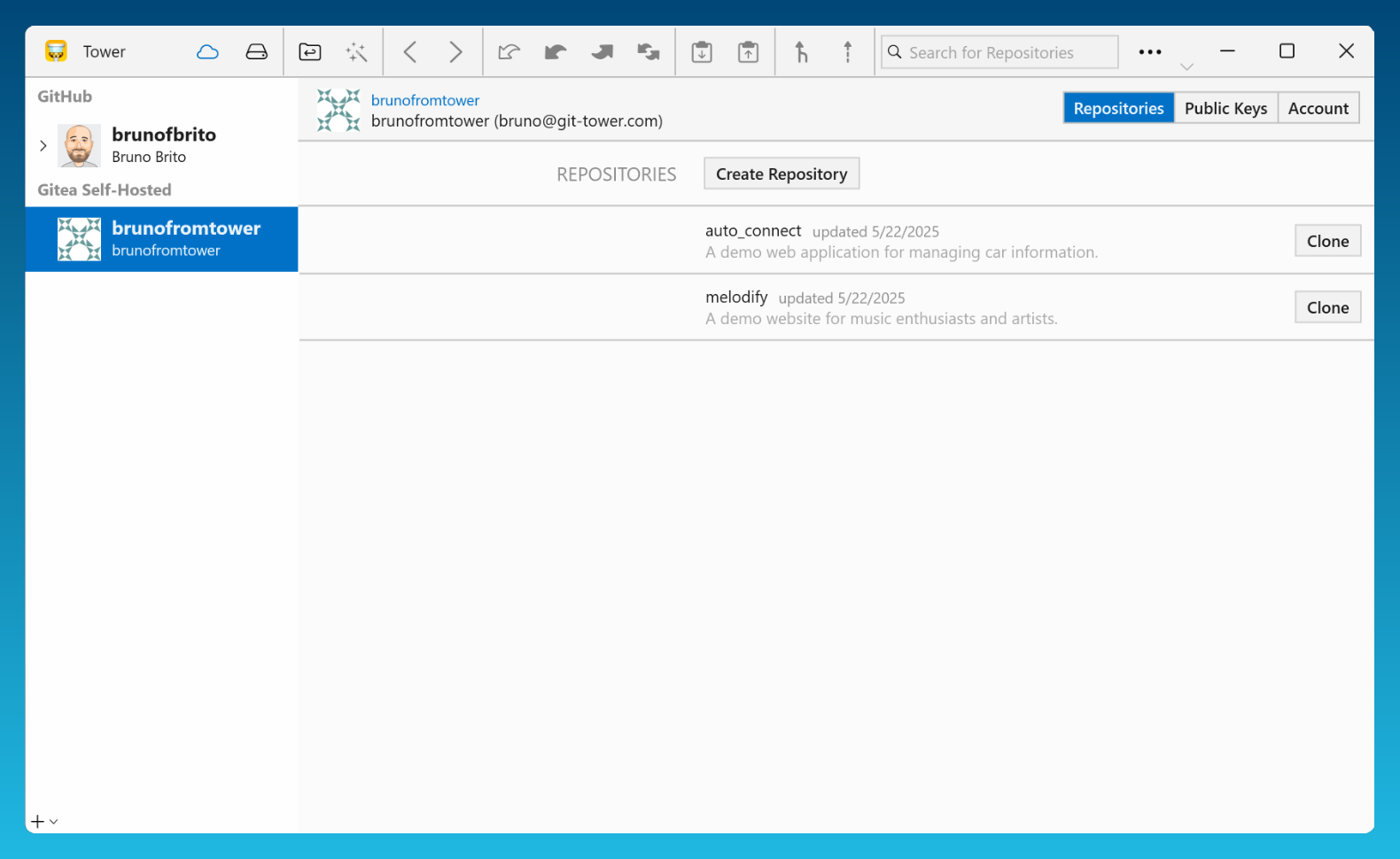
And just like that, you're connected! All your Gitea repositories will now be accessible, ready for you to clone, fetch, and manage! 🎉
Inspecting Gitea Pull Requests in Tower
One of the most powerful features of Git is the ability to collaborate through pull requests. Gitea enables you to easily create pull requests directly in the browser, as shown below.
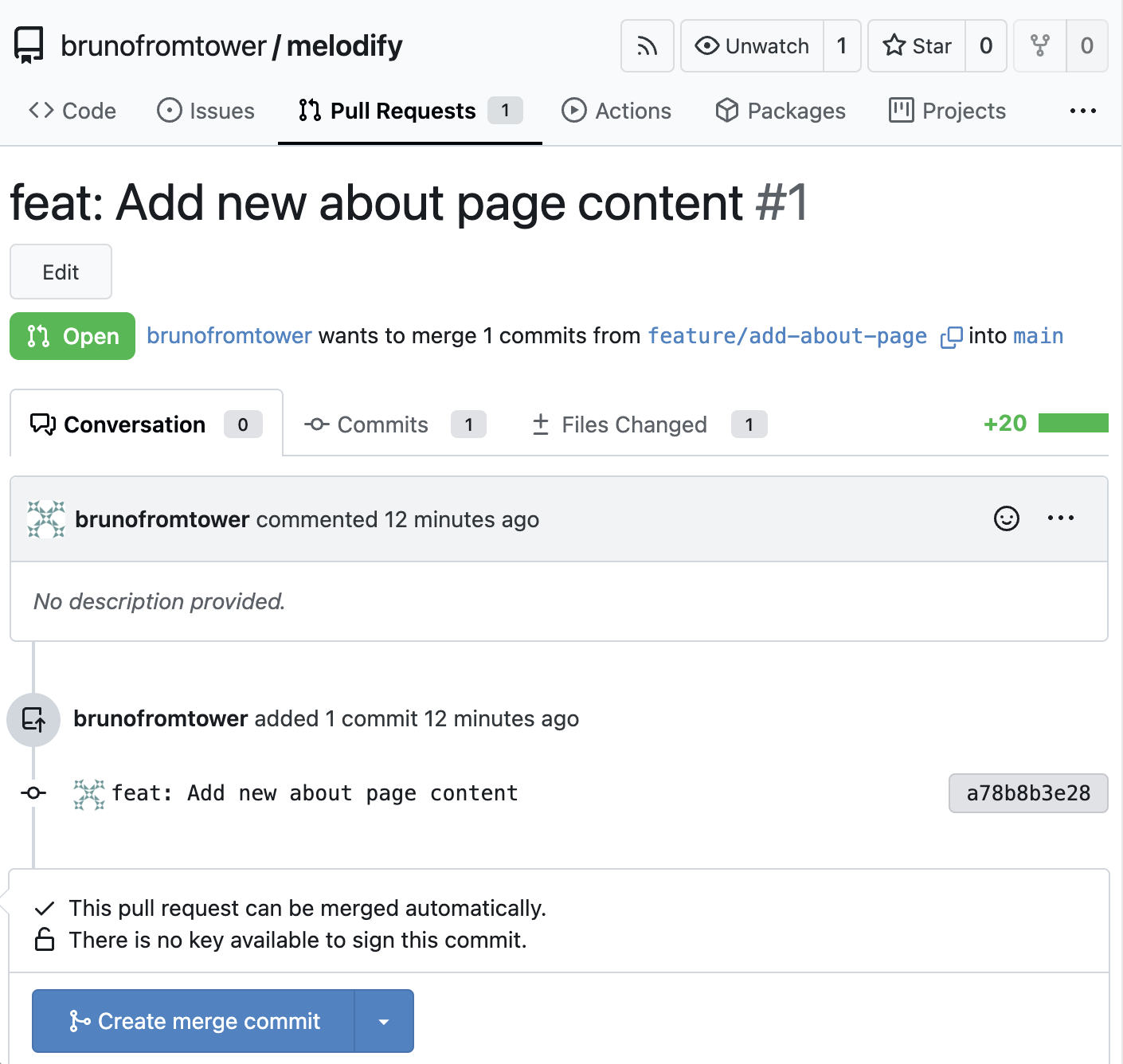
However, Tower allows you to seamlessly manage your Gitea pull requests, making code review and collaboration even more efficient — no need to open browser windows!
Once your Gitea account is added (as described in the previous chapter), open any repository and navigate to the "Pull Requests" section in Tower's sidebar, found under the "Workspace" heading.
Tower will display a list of all open pull requests for that repository. You'll see key information such as the pull request title, author, and status.
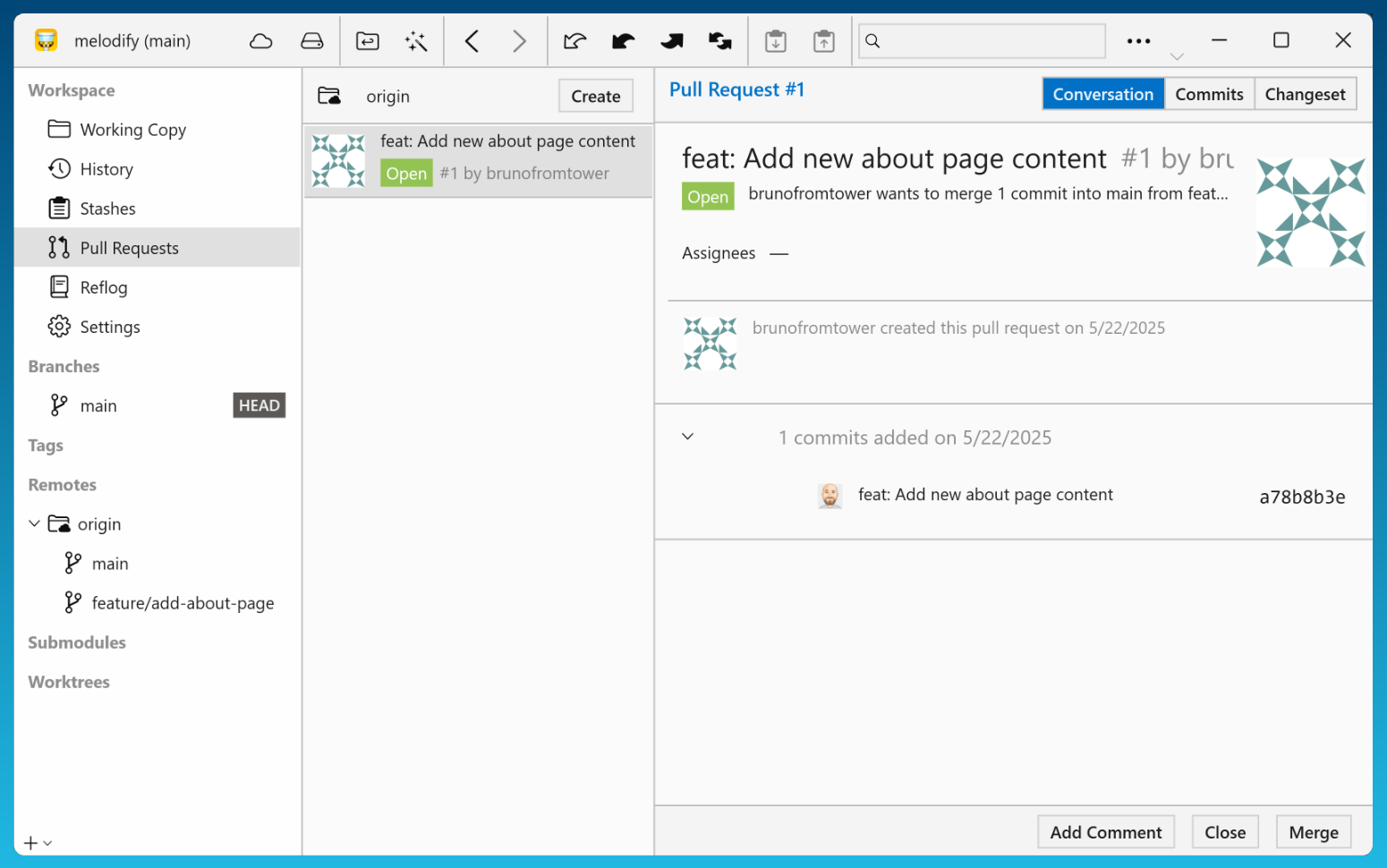
Click on any pull request in the list to open its detailed view. You will find 3 tabs:
- Conversation: View comments from your team members and reply.
- Commits: Browse the commit history and inspect individual file changes.
- Changeset: View the full diff of changes.
At the bottom, you will also have the option to check out, close, or merge the pull request, assuming you have the necessary permissions.
This functionality eliminates the constant context switching between your Git client and the Gitea web interface — it's all about staying in the flow 😎
Gitmoji Support
Gitmoji is an open-source project that aims to standardize the use of emojis in commit messages. You can learn more about it in this blog post.
While you can manually enter the necessary emojis when creating a commit, the recommended method is to use the Gitmoji CLI tool or… the latest release of Tower for Windows! 😎
Let's see it in action.
Crafting a Commit with Gitmoji
Tower supports Gitmoji without the need to install any additional tools. This feature was first introduced in Tower 10.5 for Mac and is now also available on Tower for Windows.
To include emojis in your commit message, just type :: in the "Commit Subject" field. A list of emojis will show up, along with descriptions of their meanings. You can also have a look at the complete list of emojis available here.
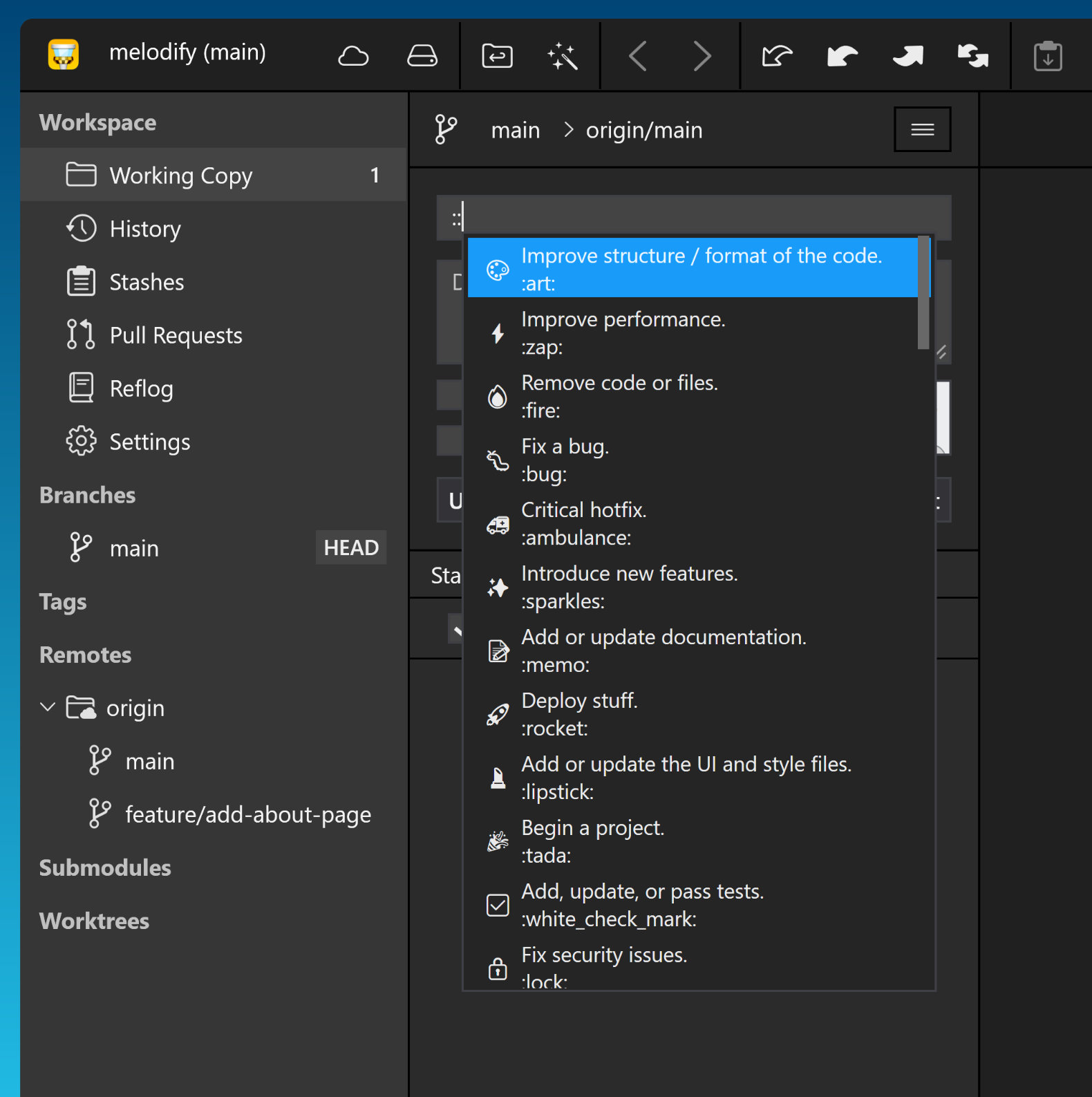
Gitmoji is also available in our Commit Composing tools, which you can access by simply typing /.
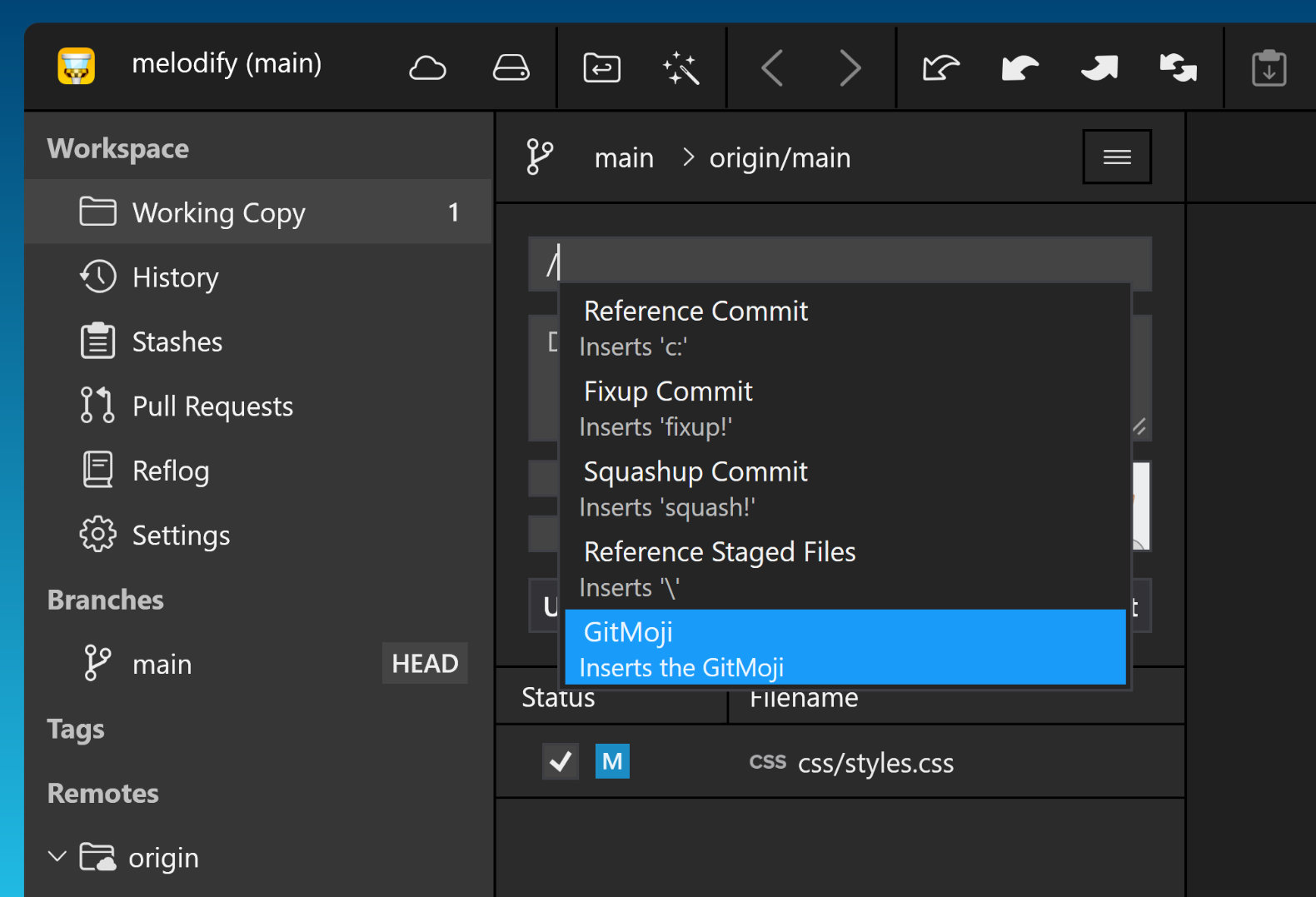
That's it! As you can see, adding the right emoji to your commit messages is quite simple.
Tower will also display the emojis in any "History" view, as shown below.
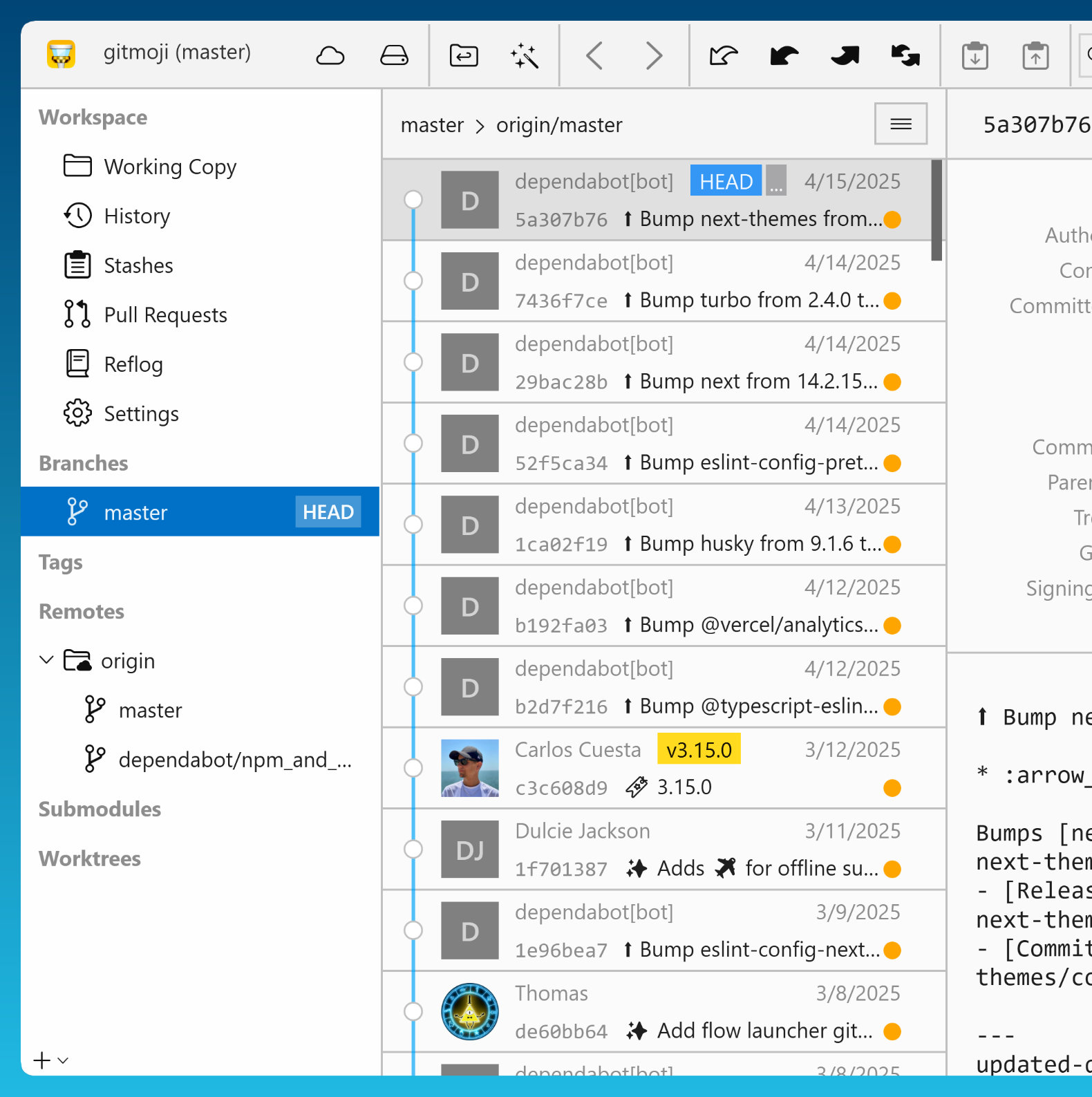
Other Improvements
As is tradition, we've also addressed some other small improvements and bug fixes, such as:
- LFS: Pulling LFS repositories now works as expected.
- Sidebar: Remote names are now accurately updated after renaming.
- Network Paths: Fixed a potential crash when handling network paths.
- Services: Enhanced logic for matching repositories to their configured services.
- UI: Increased separator visibility in Dark Mode and improved visualization of parent-child branch relationships.
- Portable Git: Updated to version 2.50.0 for improved compatibility and performance and upgraded the zip utility to support the latest compression formats.
- Shortcuts: Reassigned the Ctrl + Shift + Backspace shortcut to the "Reset" action and removed it from "Discard All Changes", ensuring more intuitive shortcut behavior.
- Stacked branches: Fixed an issue where the restack context menu item was incorrectly enabled, as well as an issue where, under certain conditions, the restack dialog validation could run indefinitely.
For the complete changelog, please have a look at the Release Notes.
We hope you enjoy our latest Windows release. Happy committing! 😊
New to Tower? Download our 30-day free trial and discover a more efficient way to work with Git!
PS: Did you know? Tower Pro is now free for students as well as teachers and educational institutions!