
git merge - How to Integrate Branches
Separating different topics into different branches is a crucial practice for any serious developer. By not mixing up code from one feature / bugfix / experiment with another, you avoid a lot of problems - and don't have to worry about breaking things in your development branches.
But at some point your code will (hopefully) reach a state where you'll want to integrate it with the rest of the project. This is where the "git merge" command comes in.

The Git Cheat Sheet
No need to remember all those commands and parameters: get our popular "Git Cheat Sheet" - for free!
A Simple Example
Let's assume a very simple example scenario:

Our goal is to integrate the changes from "contact-form" back into "master".
Preparing to Merge
Before merging your code into one of your project's long-running branches (like a "development" or "master" branch), make sure that your local repository is up to date. Both your local feature / bugfix / <topic> branch and the receiving branch should be updated with the latest changes from your remote server.
Start with a "git fetch", followed by a "git branch -va":
$ git fetch
...
$ git branch -va
master 87eab46 [behind 1] Fix #332
* contact-form b320ab3 Ensure safe login
The [behind 1] remark tells us that "master" has received new changes on the remote. We must update "master" before we can integrate our own changes.
If properly configured, a plain "git pull" should suffice (after making "master" our active branch):
$ git checkout master
$ git pull
The last thing to check before actually starting the merge process is our current HEAD branch: we need to make sure that we've checked out the branch that should receive the changes.
But since we just updated "master" and already performed a "git checkout master", we're good to go!
Starting the Merge
With such perfect preparation, the actual merge process itself is easy as pie:
$ git merge contact-form
Looking at our project's commit history, we'll notice that a new commit was created: a so-called "merge commit" that represents the actual "melting knot" that combines the two branches.
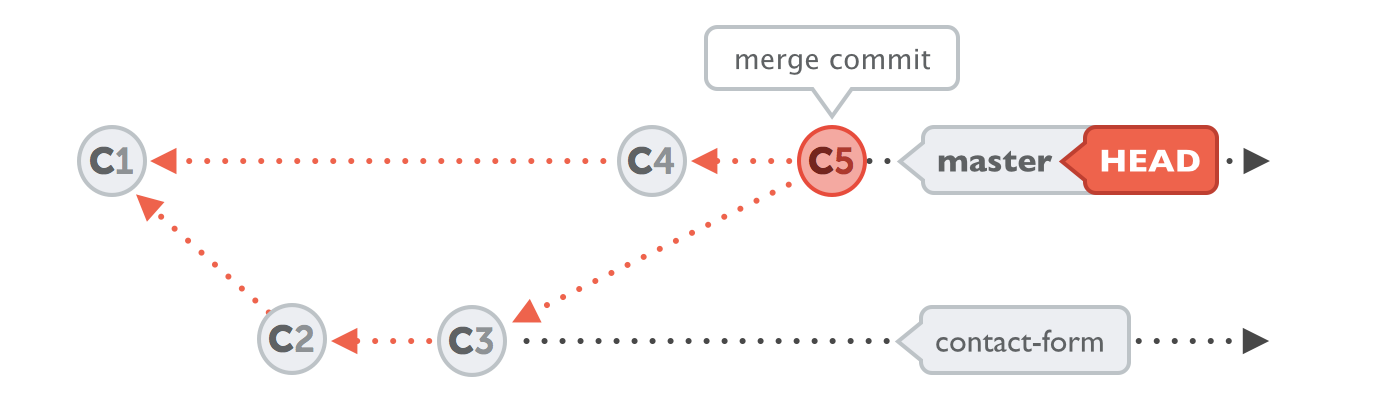
Our integration was successful and, if our feature work on "contact-form" is finished, we could safely delete that branch.
Tip
Merging in Tower
In case you are using the Tower Git client, merging is as easy as drag and drop (and if you keep the ALT key pressed, you can instead perform a "rebase"):
Dealing with Conflicts
Git will do what it can to make merging as easy as in our example. And in many cases, a merge will indeed be a walk in the park.
In some cases, however, the integration will not go as smoothly: if the branches contain incompatible changes, you will have to face (and solve) a "merge conflict". If you want to learn more about how to handle such a situation, have a look at Dealing with Merge Conflicts in our free online book.
Learn More
- Check out the chapter Merging Changes in our free online book
Get our popular Git Cheat Sheet for free!
You'll find the most important commands on the front and helpful best practice tips on the back. Over 100,000 developers have downloaded it to make Git a little bit easier.

About Us
As the makers of Tower, the best Git client for Mac and Windows, we help over 100,000 users in companies like Apple, Google, Amazon, Twitter, and Ebay get the most out of Git.
Just like with Tower, our mission with this platform is to help people become better professionals.
That's why we provide our guides, videos, and cheat sheets (about version control with Git and lots of other topics) for free.