In this post, we'll go over the best Git clients for Mac and Windows available on the market. We've made sure to list cross-platform applications so that if you transition between different machines, you can still feel comfortable and productive with your Git GUI.
You will find both free and paid solutions in this article.
Why You Need a Git Client
When it comes to Version Control Systems, Git is the leading choice in 2024. Git is an indispensable tool for developers, as their days often revolve around tasks such as writing commits, merging branches, cloning repositories, and closing pull requests.
After spending increasing amounts of time working in the command line, many developers look for more efficient ways to work with Git so that they can spend more time working on what truly matters: writing high-quality code!
This is where Git clients, also known as Git GUIs, come into play.
The Benefits of Using a Git Client
I strongly believe that using a Git client can improve your development skills. For starters, not only will you be able to more easily see the changes introduced with each commit, but you will also be able to create more focused commits with ease so that you (and your team!) can easily grasp how the project is evolving.
Git is also notorious for its wide range of available commands in the Terminal, which can be quite daunting and force you to look up the correct commands for certain operations. This is time-consuming and can lead to errors. With a Git client, every command is easily reachable with just a couple of mouse clicks or keyboard shortcut combinations.
Finally, with the ability to integrate code hosting platforms like GitHub or GitLab, a Git client can help you quickly clone repositories or open pull requests without opening a browser window, making you a much more productive developer.
Now that we understand the advantages of using a Git client, let's have a look at the best options currently available for Mac and Windows users!
Best Git Clients for Mac and Windows — A Comparison
First, a quick disclaimer: I've been working with Git for over a decade, and I've used multiple tools over the years. Like most developers, I began with the Command Line before realizing the value that a Git client can offer for version control management.
At Tower, we aim to build the best Git client available. It is part of my job to play around with all the available tools in the market and assess the landscape of the Git industry. What you will read below is my personal viewpoint after exploring each Git client extensively.
In this comparison, I will cover:
- The key features of each Git client
- Areas where I believe improvements could be made for each Git client
All the tools mentioned here are compatible with both Mac and Windows operating systems. Since I am working on a Mac, I will provide the Mac visuals for each app.
Additionally, some tools offer support for Linux, which will be specified along with any other relevant details such as pricing.
🏆 1. The Best Git Client: Tower
Operating Systems: Mac and Windows
Pricing: $69/year for Tower Basic | $99/year for Tower Pro | Free 30-day Trial
Tower offers the best of both worlds: it's as easy to use as it is powerful, making it the ideal choice for beginners and Git veterans alike. It's also a native client, combining performance and stability with a beautiful interface.
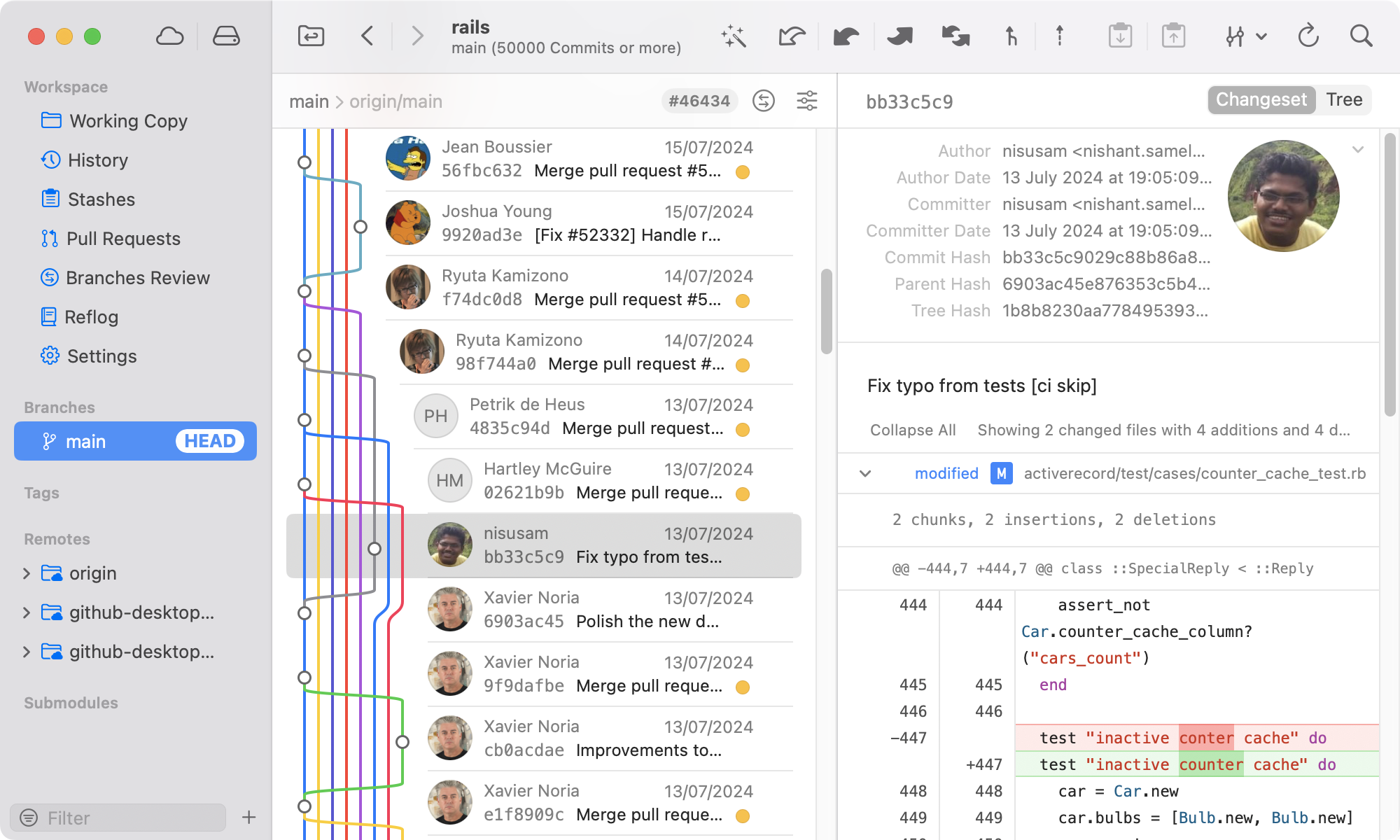
Let's start with two features that Tower users love:
- Undo: with Tower, you can undo any Git operations, such as commits, merges, or stash deletions, by pressing ⌘ + Z (or CTRL + Z on Windows). It's a huge confidence-booster knowing that if you mess up, this familiar keyboard combination will take you right back to where you were. I use this feature often, even after working with Git for years.
- Drag and Drop: Tower was built with productivity in mind, and many complex operations, such as merging branches or cherry-picking commits, can be achieved by performing a drag and drop operation. This is also true for interactive rebase, allowing you to reorder or squash commits with ease. I love this feature because it allows me to tidy up my commit history before pushing my changes to a remote repository.
These are two unique features that are not available in any other Git client. While some clients may offer options to revert a commit (which is actually a different action) or squash commits using a drag and drop operation, none of them provide the extensive coverage for as many Git operations as Tower does.
The homepage of Tower states that it is "the most powerful Git client for Mac and Windows." This is a bold claim, yet the software does indeed provide an extensive list of advanced features, such as:
- Image Diffing
- Git Hooks Support
- Commit Templates
- Syntax Highlighting
- Light and Dark Mode
- Merge Conflict Wizard
- Native Git LFS support
- Support for Multiple Authors
- Branch Comparison and Review
- Automatic Stashing and Fetching
- Git-Flow and Stacked Branches support
- Easy GPG/SSH Management and Status
- Quick Actions (Tower's Command Palette)
This Git client also integrates seamlessly with code hosting platforms such as GitHub, GitLab, Azure or BitBucket, making it easy to clone repositories or manage pull requests.
For these reasons, Tower stands out as the top Git client for Mac and Windows! It is indeed the premium Git client.
If you would like to learn more about how Tower compares with each of the other Git clients listed here, check out these resources:
- Tower versus Sourcetree
- Tower versus SmartGit
- Tower versus Fork
- Tower versus GitKraken
- Tower versus GitHub Desktop
- Tower versus Sublime Merge
🥈 2. The Best Free Git Client: Sourcetree
Operating Systems: Mac and Windows
Pricing: Free
Sourcetree is a free Git client built by Atlassian. It doesn't receive many updates and new features currently, but what it does, it does well.
This is a good solution if you're looking for a simple tool that provides easy access to all the basic Git operations, with good visualization options to see the changes introduced by a commit, apply stashes, or checkout a different branch.
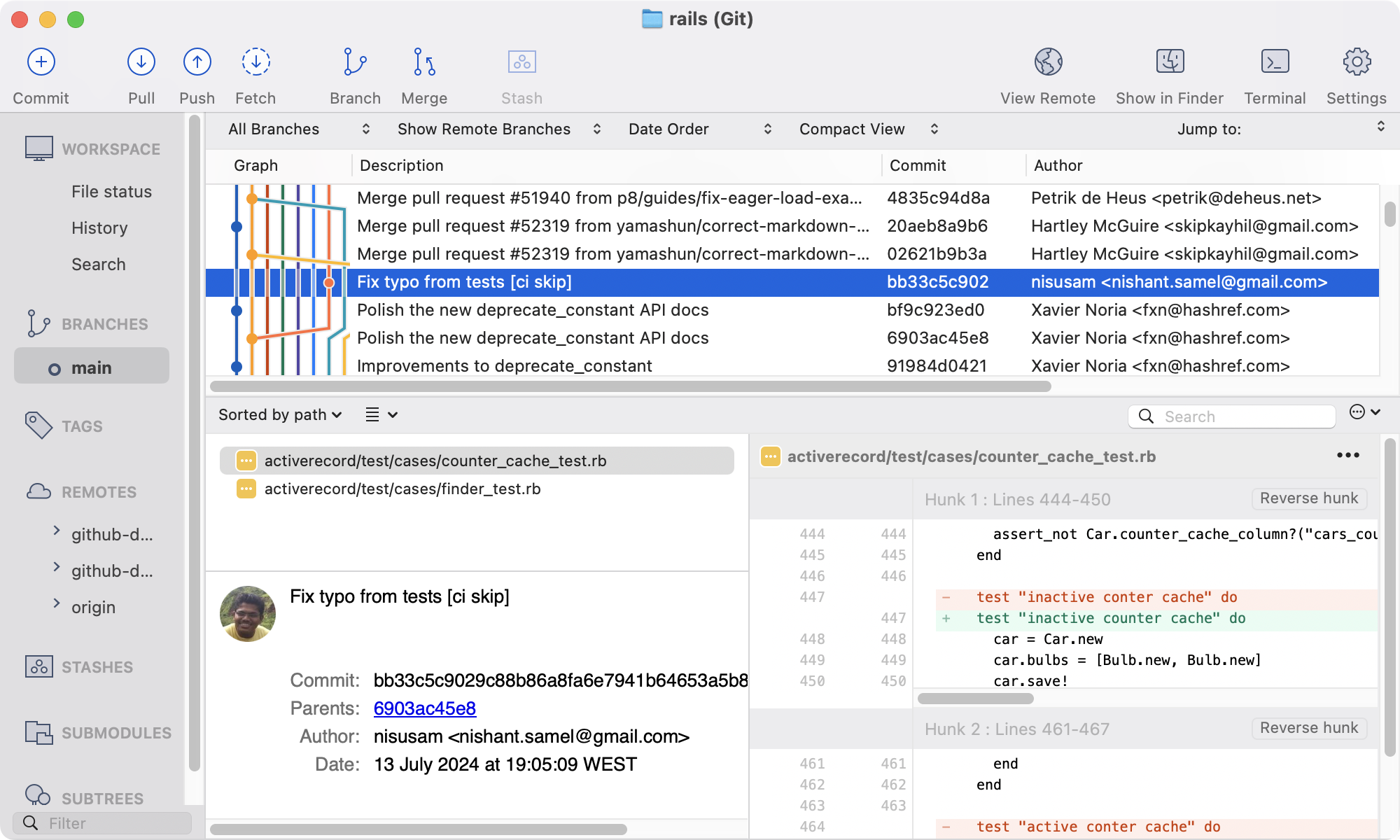
It also offers some advanced features, such as commit templates, GPG, Git LFS, and Git-Flow support, and integrates well not only with Bitbucket (which is also from Atlassian) but also GitHub, GitLab, and Azure.
In my opinion, the interactive rebasing features are not very intuitive because they closely resemble the classic interactive rebase editor from the command line. It is much more complicated and time-consuming to edit your commit history in this way.
Several advanced features are also missing, such as branch comparison, support for multiple authors, or a robust search tool, but this is to be expected from a free solution.
This is our recommended choice if you're looking for a free option.
3. SmartGit
Operating Systems: Mac, Windows, Linux
Pricing: There are several options (subscription or perpetual license), starting at $59/year | Free 30-day Trial
SmartGit is a Java app, making it cross-platform but not too pleasing on the eye.
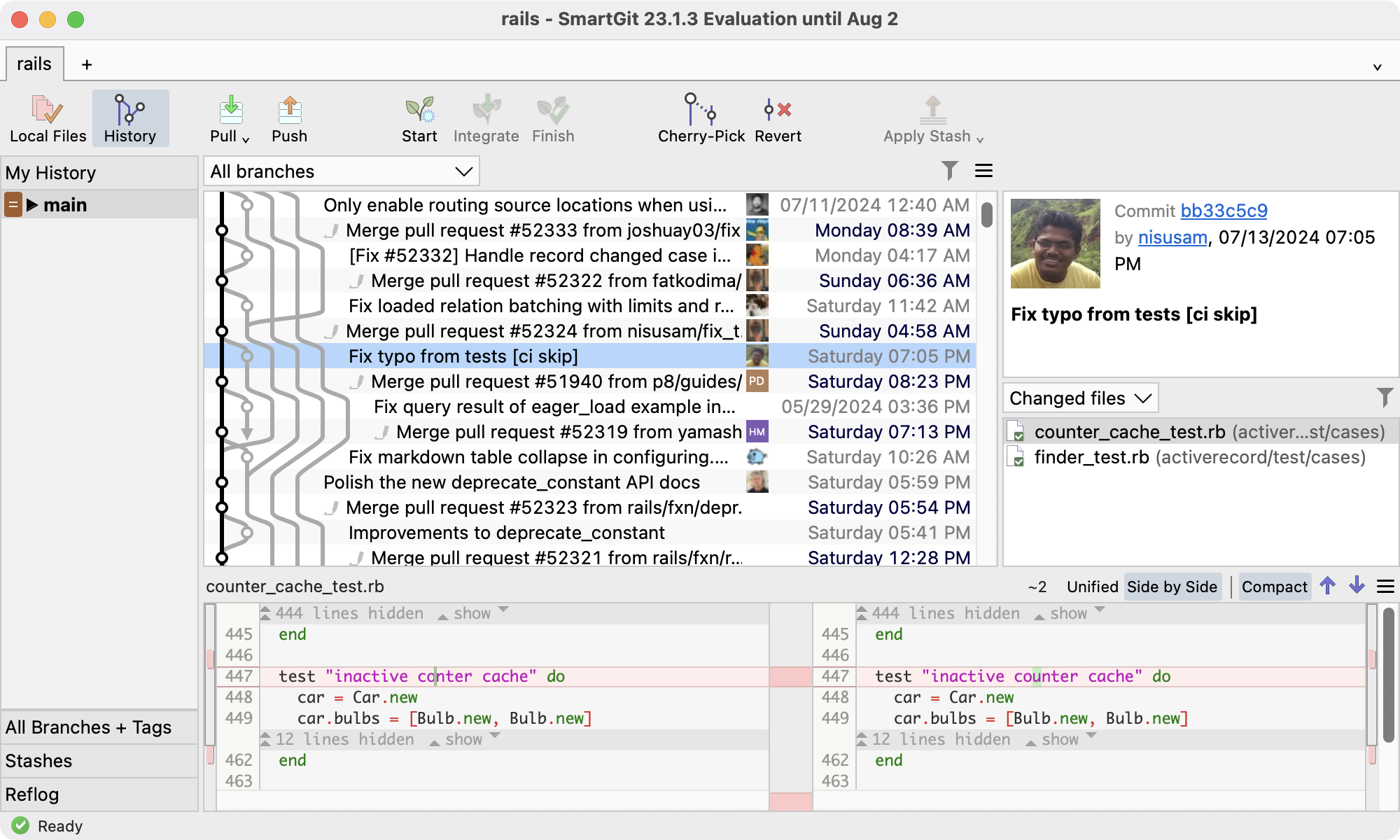
Aesthetic aside, does it deliver? For a paid tool, I expected more.
I appreciated the fact that it supports Syntax Highlighting and provides access to the reflog, two advanced features that can also be found in Tower.
However, there were many other features missing, such as:
- No Pull Request Management
- No support for Multiple Authors
- LFS must be installed separately
- No Branch Review or Comparison features
- No Undo (apart from undoing the last commit)
- No Remote Services Integration for easy cloning
- No Drag and Drop capabilities apart from moving commits
I also didn't find the partial staging feature intuitive — it took me a while to figure things out. This is something quite important since I like to be quite precise with the lines that each commit should include; the way SmartGit integrated this feature often disrupted my workflow.
Overall, SmartGit's interface felt somewhat outdated and had a steeper learning curve compared to the two Git clients mentioned earlier.
4. Fork
Operating Systems: Mac and Windows
Pricing: $59.99 (offers a free evaluation period)
Fork is a very competent Git client with a very clean interface.

At first glance, it may seem like a very simple Git GUI, but it actually packs many advanced features, such as Multiple Author profiles, SSH support, Syntax Highlighting, Commit templates, and Git LFS and Git-Flow support.
Like Tower, Fork also provides a simple Command Palette for carrying out Git operations without having to switch from the keyboard or for swiftly navigating to a different project. And you can also define specific settings per repository.
Fork is missing Undo capabilities, so it's not as user-friendly as Tower. The same can be said for the lack of Drag and Drop possibilities; for example, for interactive rebase operations, Fork's interface is reminiscent of the command line.
Lastly, Fork can present GitHub notifications so that you can keep up with the status of Pull Requests. However, you can't manage them directly in the client, like you can with Tower. You will still need to launch the browser for these tasks.
5. GitKraken Desktop
Operating Systems: Mac, Windows, Linux
Pricing: Several plans available, starting at $48/year | Free 30-day Trial
GitKraken Desktop is a client built on Electron, which presents some drawbacks in terms of performance and usability. However, this makes it one of the few clients that are also available on Linux.
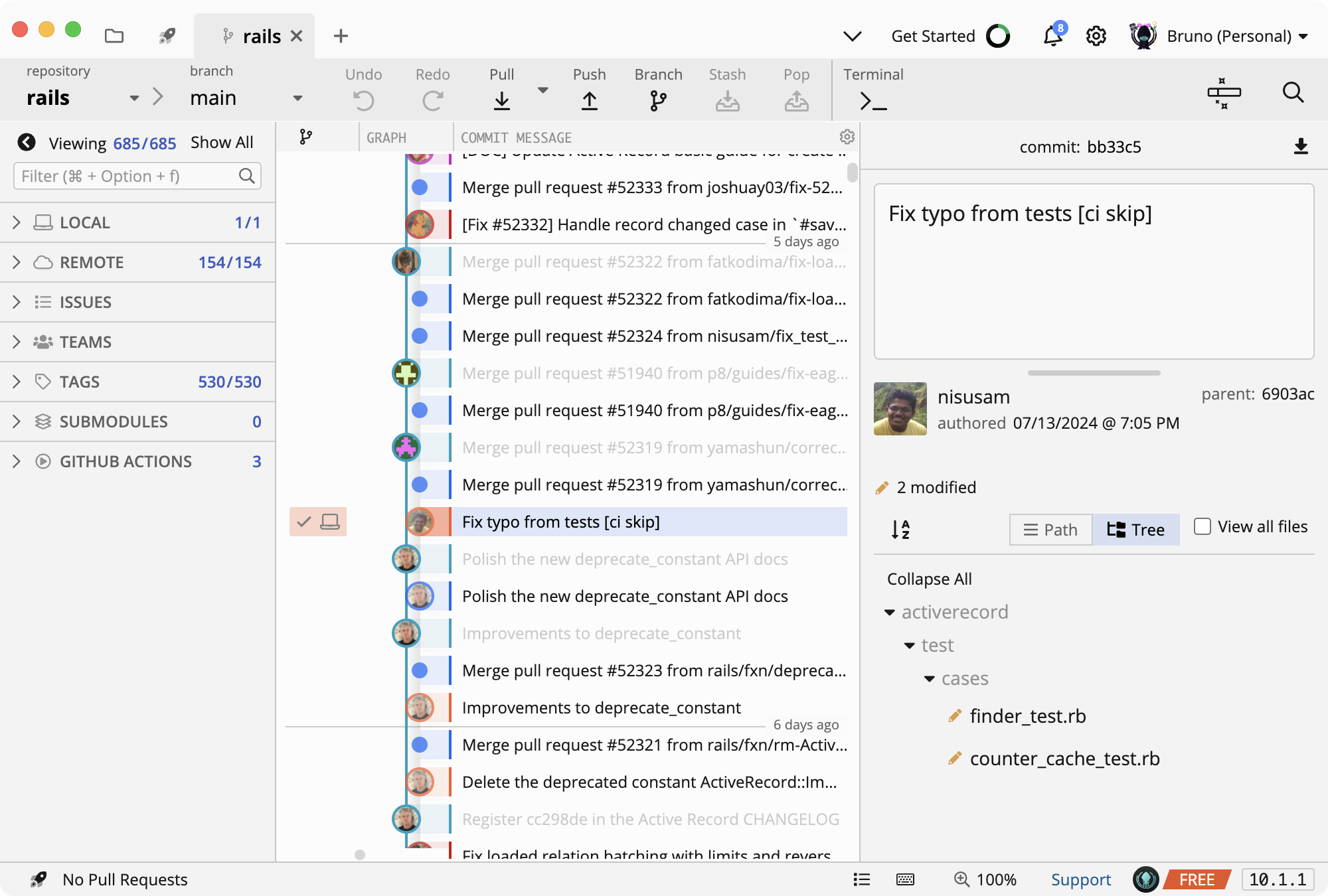
I find the interface somewhat crowded, with numerous sidebar items and notifications being displayed, which can be a bit distracting. Despite presenting so much information to the user, there are some important items missing, like the list of stashes. Other less relevant items, like the lines in the graph, take up too much space.
Furthermore, it's not very easy to quickly grasp a commit's changes without clicking on the modified files individually. Unlike other Git clients, GitKraken seems to hide important details that require an additional click or are tucked away in a dropdown menu.
I didn't find the interface as welcoming for newbies as Tower or Sourcetree. And the lack of Undo features makes it less flexible than Tower.
Despite some controversial layout decisions, which are, of course, subjective, this Git client is feature-rich. It boasts many advanced features, including multiple author profiles, GPG/SSH support, Commit Templates, LFS, and Git-Flow — all of which can also be found in Tower.
When it comes to ease of use and productivity, I believe GitKraken falls short in these areas. While it does support drag and drop for merging branches, it lacks this functionality for interactive rebase. Similar to other Git clients mentioned, GitKraken presents an interface that mirrors the command line, requiring users to be familiar with terms such as "pick," "reword," "squash," or "drop."
GitKraken seems highly focused on teams, supporting issue trackers such as Trello or Jira, along with GitHub or GitLab. However, it seems rather limited in setting up custom Git workflows; for example, it does not support stacked branches, which can be found in Tower 12 for Mac.
Overall, I found that GitKraken presents itself as feature-rich, but I didn't feel very productive when using this tool. The core Git operations aren't always as straightforward as they should be.
6. GitHub Desktop
Operating Systems: Mac and Windows
Pricing: Free
This free alternative is a popular choice since it belongs to the world's most popular code hosting platform: GitHub.
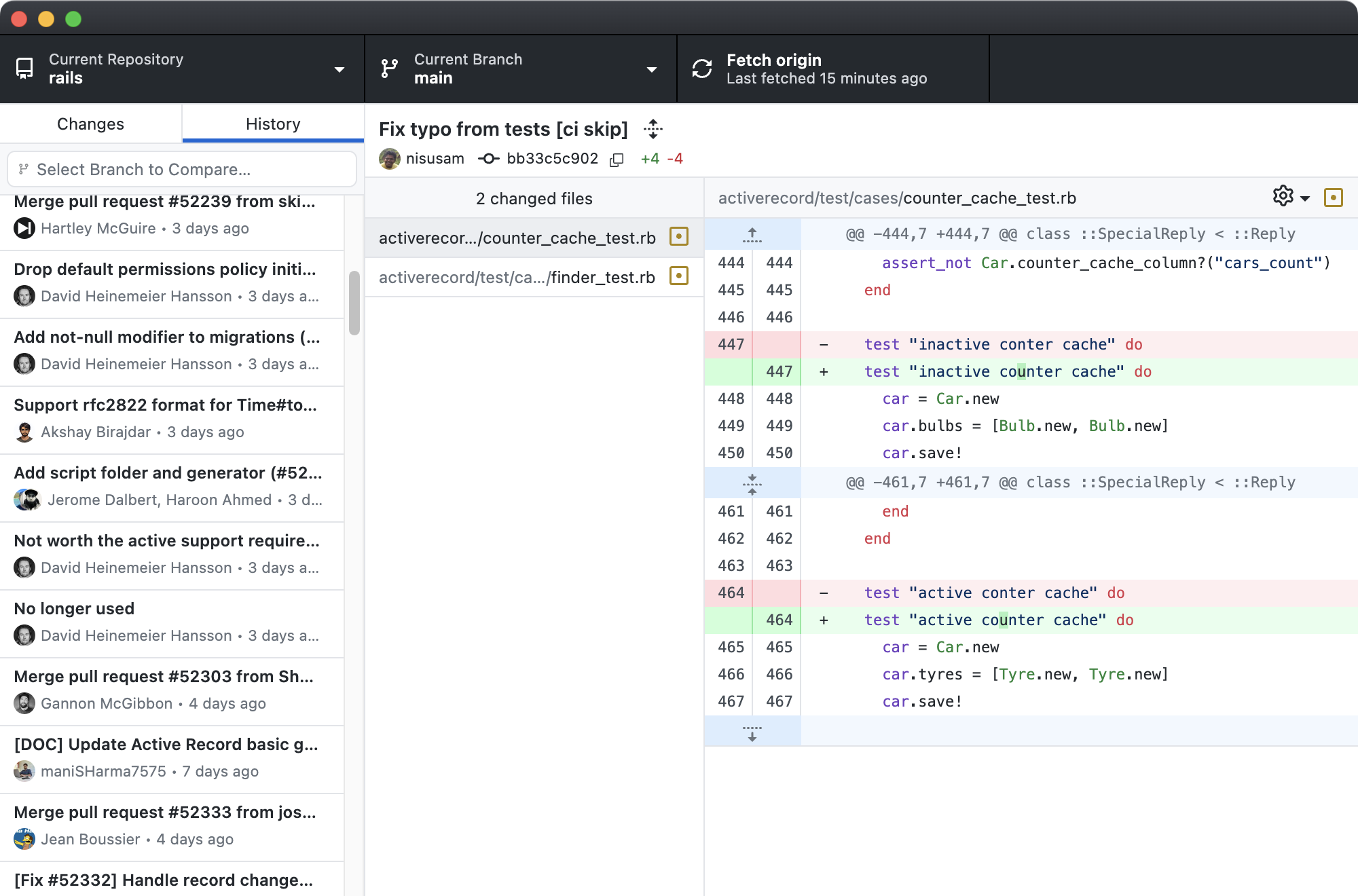
Compared to Sourcetree, I found GitHub Desktop to be less feature-rich and initially less intuitive than other Git clients. The layout is a bit different from that of other Git clients. As you would expect, it is tightly integrated with GitHub, although you will still need to leave the client to manage Pull Requests.
Like GitKraken, GitHub Desktop is also an Electron app. Many developers prefer native solutions, and I'm one of them – but in my experience, this app performed well, performance-wise.
I appreciated the fact that GitHub Desktop offers drag and drop support for interactive rebase, just like Tower. However, it was not possible to use it to perform cherry-picking, merge or rebase branches, apply stashes, and drag files from a previously committed changeset.
As a free option, many advanced features are missing, which is expected. Here are some of the most important ones that you won't find in GitHub Desktop:
- Git LFS support
- Command Palette
- Git Hooks Support
- Merge Conflict Wizard
- Support for Multiple Authors
- Branch Comparison and Review
- Automatic Stashing and Fetching
- GPG/SSH Management and Status
- Git-Flow and Stacked Branches support
I also noticed that you can't have multiple projects open simultaneously, which surprised me. I have certain projects that are split across different repositories, and it would have been helpful to manage them in multiple tabs.
In conclusion, if you're looking for a free solution, I would stick with Sourcetree.
7. Sublime Merge
Operating Systems: Mac, Windows, Linux
Pricing: $99 (offers a free evaluation period)
Sublime Merge is a Git client offered by the developers of the popular text editor Sublime Text, and it shows. Just like Sublime Text, Sublime Merge is quite performant and displays a familiar interface for fans of that text editor.
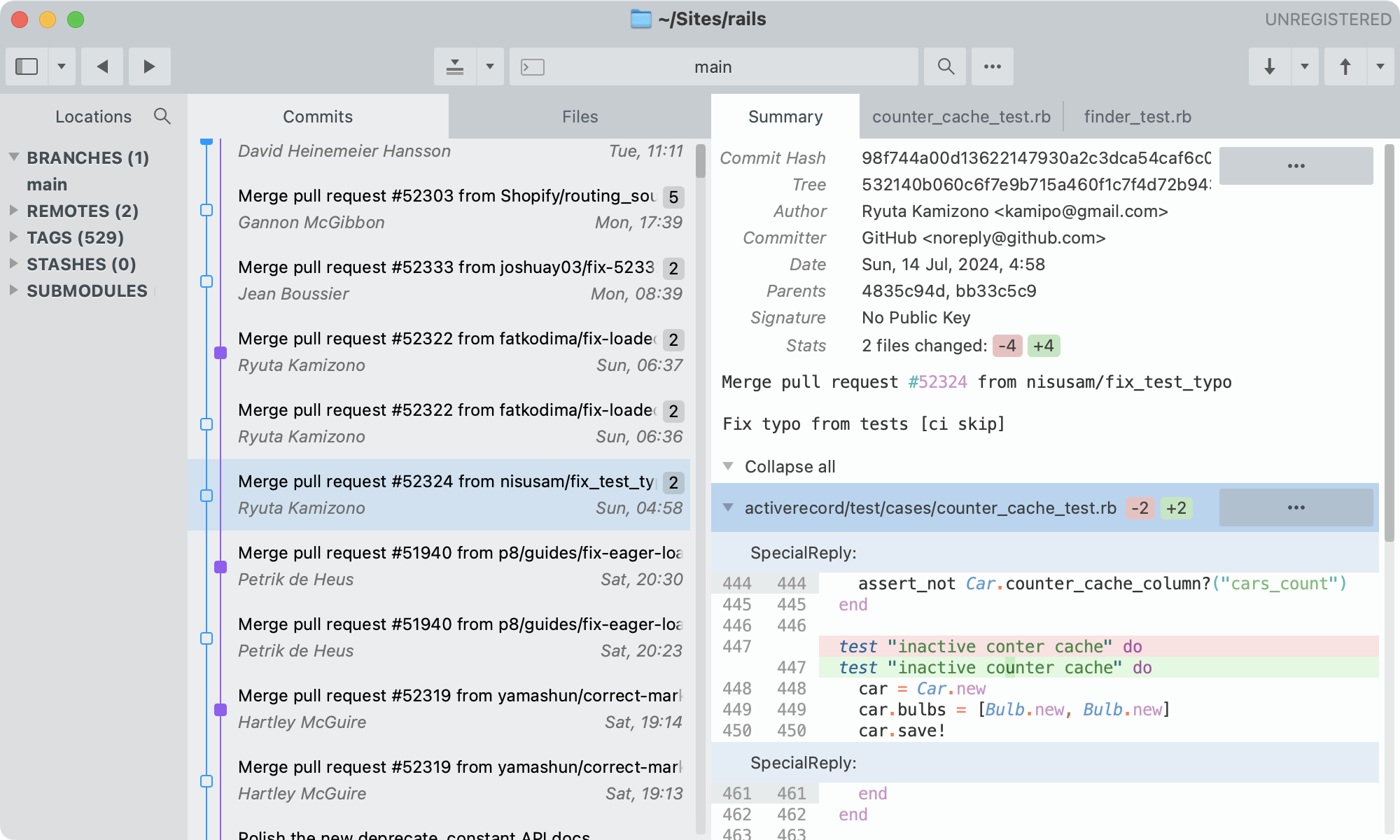
Sublime Merge is quite competent at visualizing the diffs and has some nice advanced features, like Syntax Highlighting. Just like Sublime Text, it also offers a Command Palette to perform actions quickly.
However, I find the interface of this tool less welcoming for new Git users compared to other tools. It assumes that the user has a higher level of Git knowledge, and some tasks, such as Search, though powerful, may require more effort compared to other available clients.
It also lacks many advanced features. Since this is a paid application, I was expecting to find some of the following:
- Native Git LFS support
- Merge Conflict Wizard
- Support for Multiple Authors
- Branch Comparison and Review
- Automatic Stashing and Fetching
- GPG/SSH Management and Status
- Git-Flow and Stacked Branches support
More importantly, Sublime Merge does not offer Drag and Drop functionality for interactive rebase, nor does it provide a wide range of Undo operations.
Overall, Sublime Merge sits somewhere in the middle between the Command Line and a complete, user-friendly Git client.
Conclusion
In this article, we explored some of the most popular Git GUIs available on the market and had a look at their most important features, OS compatibility, and price.
As all Git clients offer trial periods or free versions, I recommend giving them a shot to see what suits you best!
I hope I made a compelling case for why Tower is worth a try, regardless of how experienced you are with Git. You can download it here for 30 days, with no credit card or email registration required.
