Cloning a Remote Repository
You can clone an existing repository from a remote server in different ways in Tower:
Authenticating with a Remote Repository
Please have a look at our detailed authentication guide. It contains extensive information about all things authentication - from SSH keys to URL schemes and custom configurations.
Cloning Private Repos from GitHub, Bitbucket, and Beanstalk
Please connect your account in Tower's Services area before cloning a repository that requires authentication from any of these services. This is required because Tower uses the entered credentials for convenient authentication.
(A) Repositories View
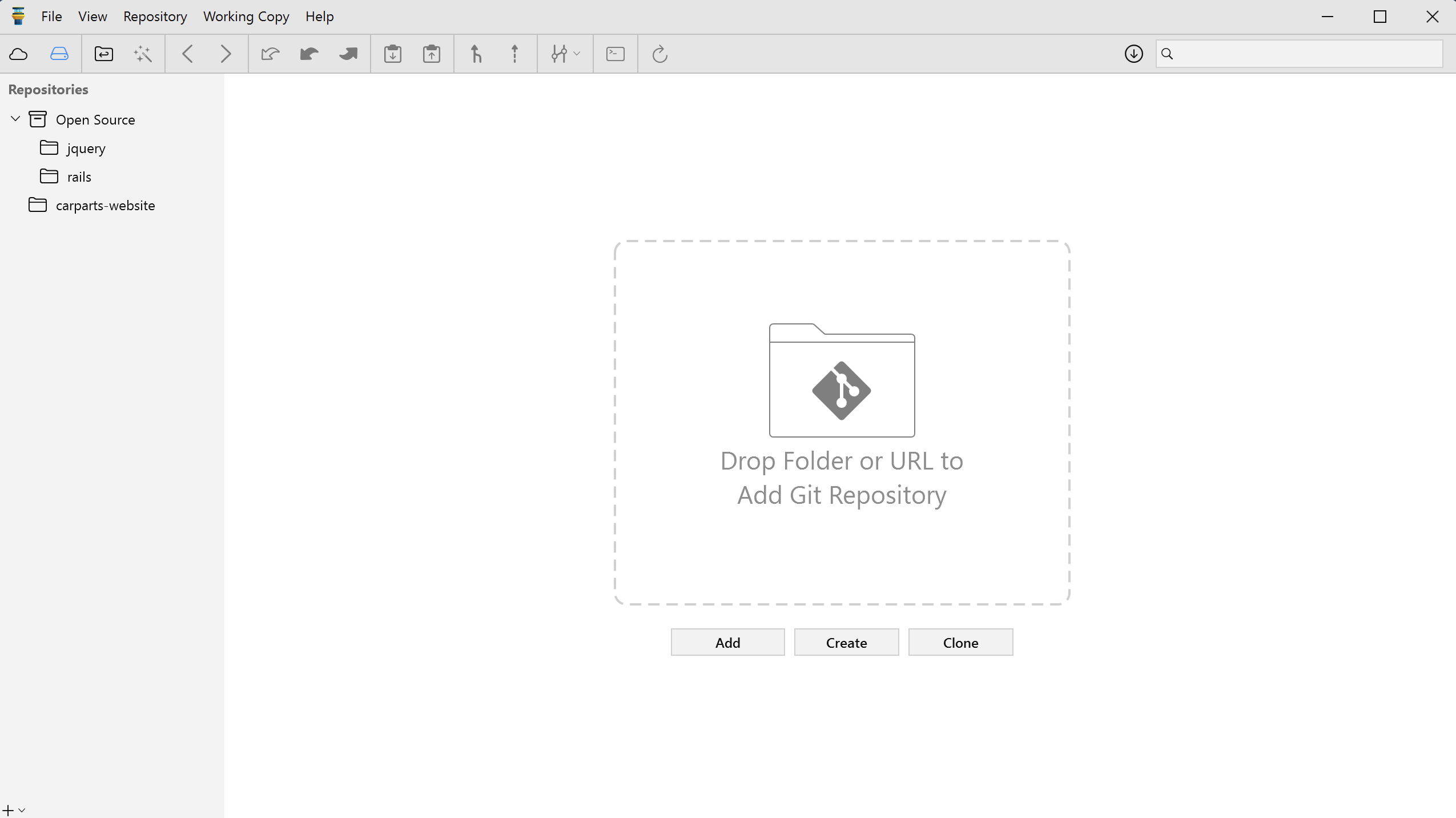
When no bookmarked repository is selected in the sidebar, the Repositories screen lets you clone remote repos in the following ways:
- Via the button.
- Via drag and drop - by dragging a repository URL from your browser (e.g. from github.com) and dropping it onto the framed drop area or the sidebar.
- Via the button in the lower left of the window.
(B) Services View
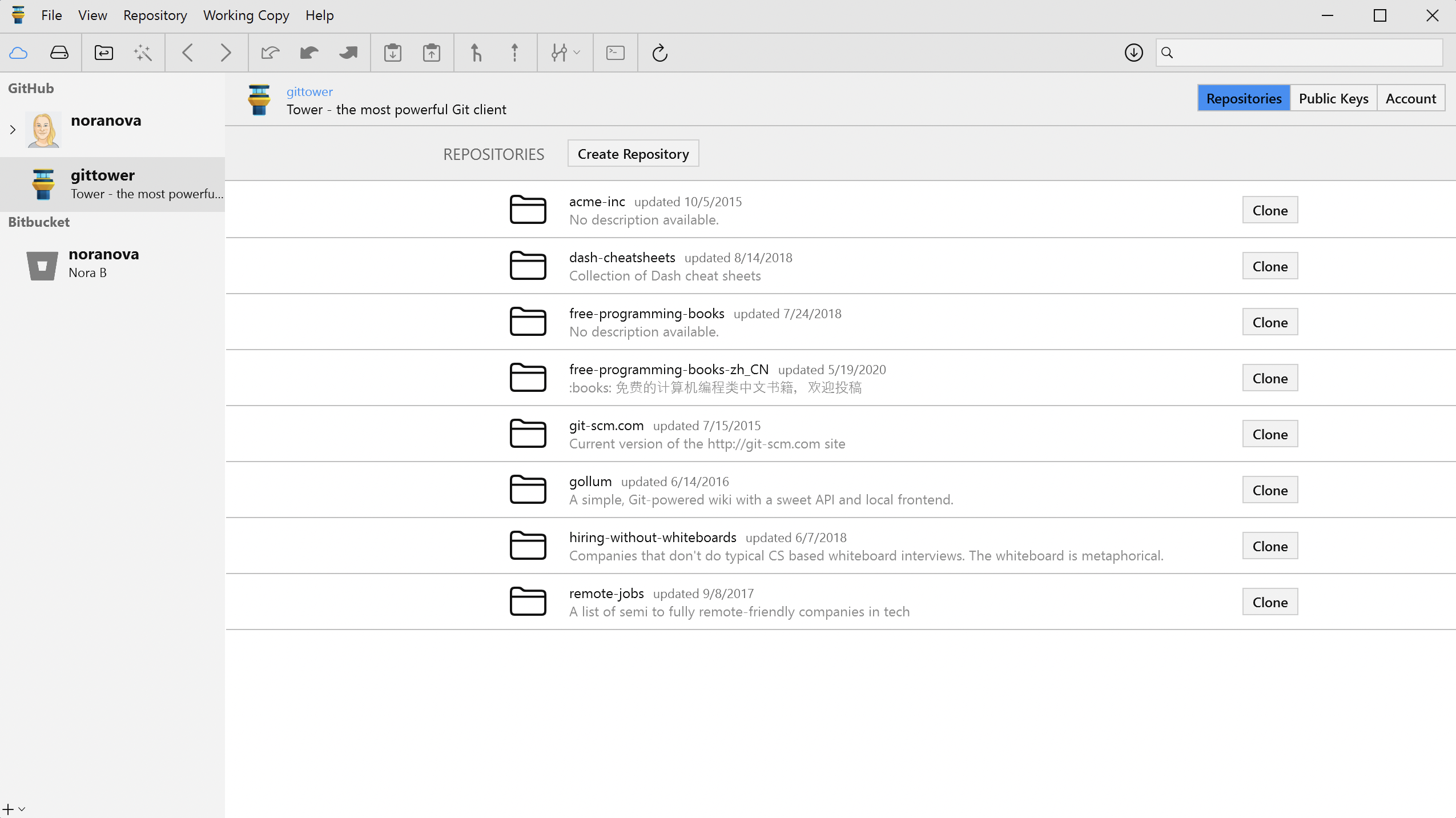
If the repository in question is hosted on a service account that you've connected with Tower, cloning is very easy:
- select the service account in the sidebar
- on the right, this account's repositories are listed
- each repo item has a "Clone" button on the right
- with just a single click, you can clone any repository to your default cloning directory
Configure Your Default Cloning Directory
Make sure to configure your "Default directory for cloned repositories" in Tower's preferences. This will be the directory that new repositories will be automatically cloned to.
The Cloning Queue
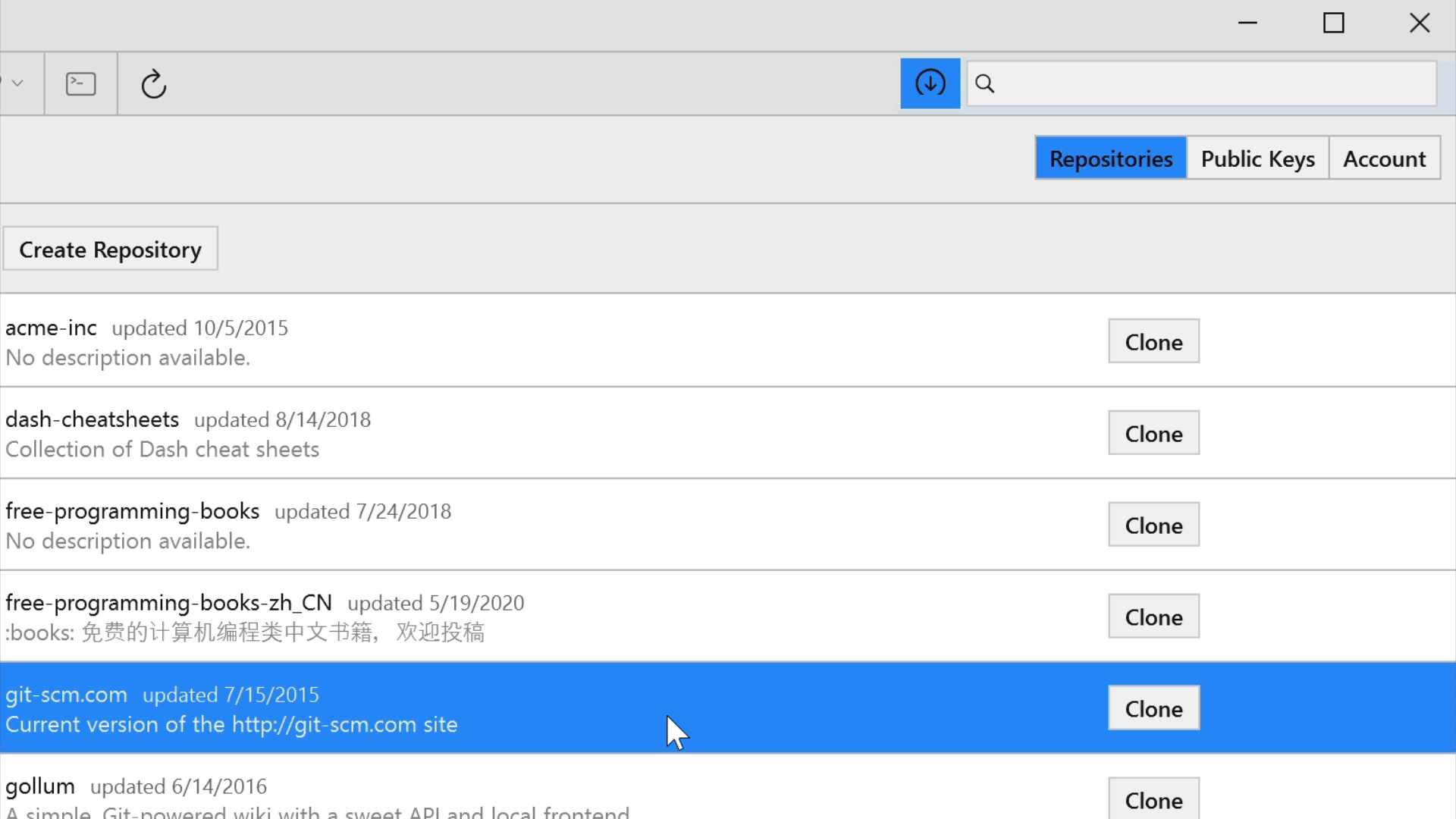
The button in Tower's navigation bar provides an overview of any remote repositories that you're currently cloning from.