Managing Users
Managing users is only possible if you are the account's Owner or a dedicated License Admin. Read more about User Roles & Permissions.
The Tower Users page helps you manage your Tower seats. It displays basic information about your license and a list of all invited users.
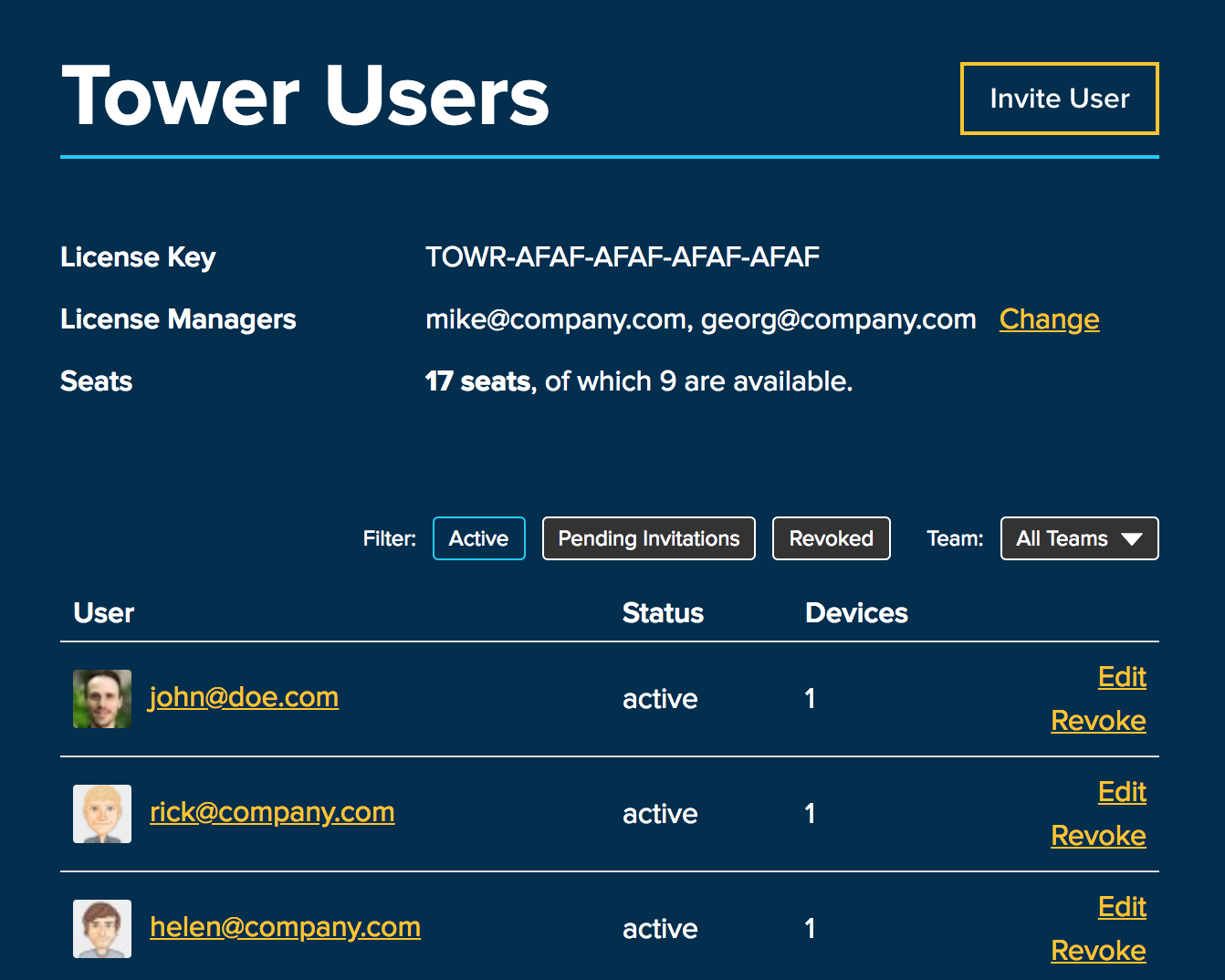
Invite Users
In order to use Tower, a user must be invited - either via your personal "Signup Link" or via "Email Invites". Both ways are available by clicking the button on the top right and will...
- ...add the person to your list of Tower users.
- ...send instructions about installing & getting started with Tower to the person's email address.
Email Invites
If you only want to add specific users, you can add them by specifying their email address. You can invite multiple people by listing multiple addresses, separated by commas.
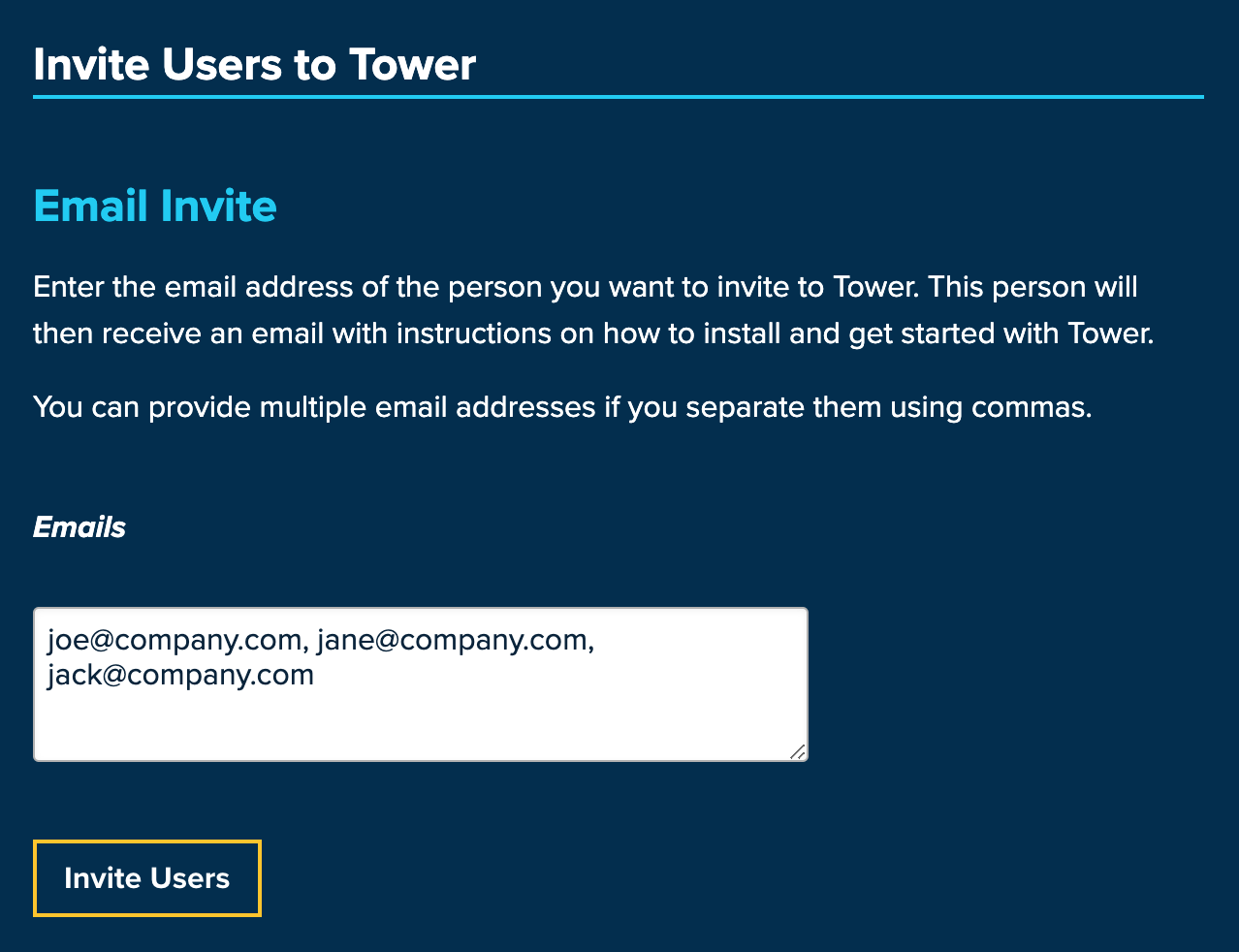
Signup Link
A very easy and hassle-free way to invite users is via the "Signup Link". All you have to do is distribute your personal, secure link (e.g. via email, your team chat or on your intranet). Anyone with this link can then invite and add themselves to use Tower.
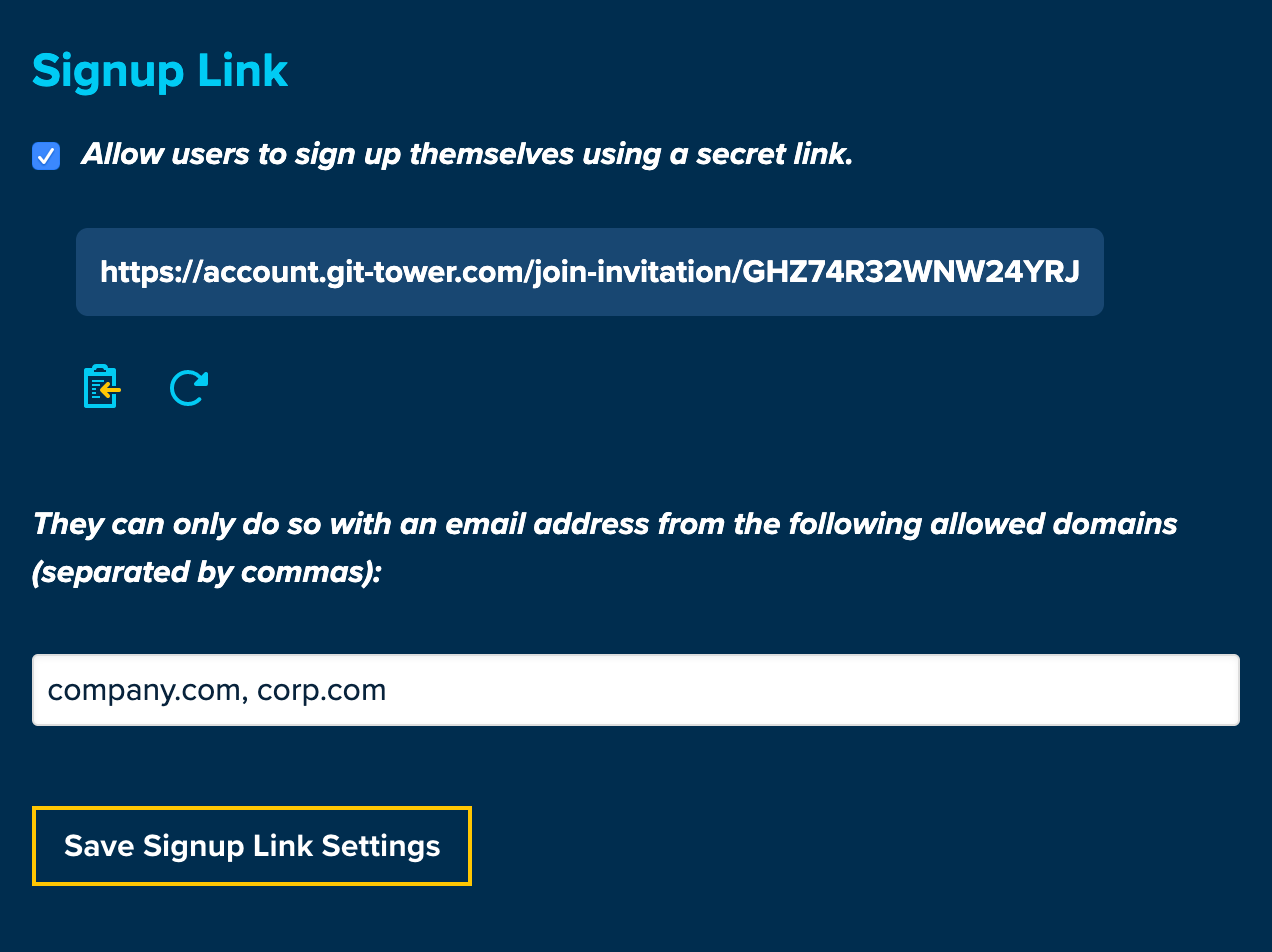
Revoke / Remove Users
To remove a user from your Tower license, simply use the "Revoke" action in the list. This will free up one of your purchased seats - but will also prevent them from using Tower.
Adding Seats
When all of your available seats are in use, you can purchase additional ones on the Plans & Billing page.
