Branches and Tags Overview
Tower's sidebar lists all of your project's local branches & tags as well as remote branches.
Selecting an item in the sidebar will show its commit history; selecting multiple will show a combined history of the selected items.
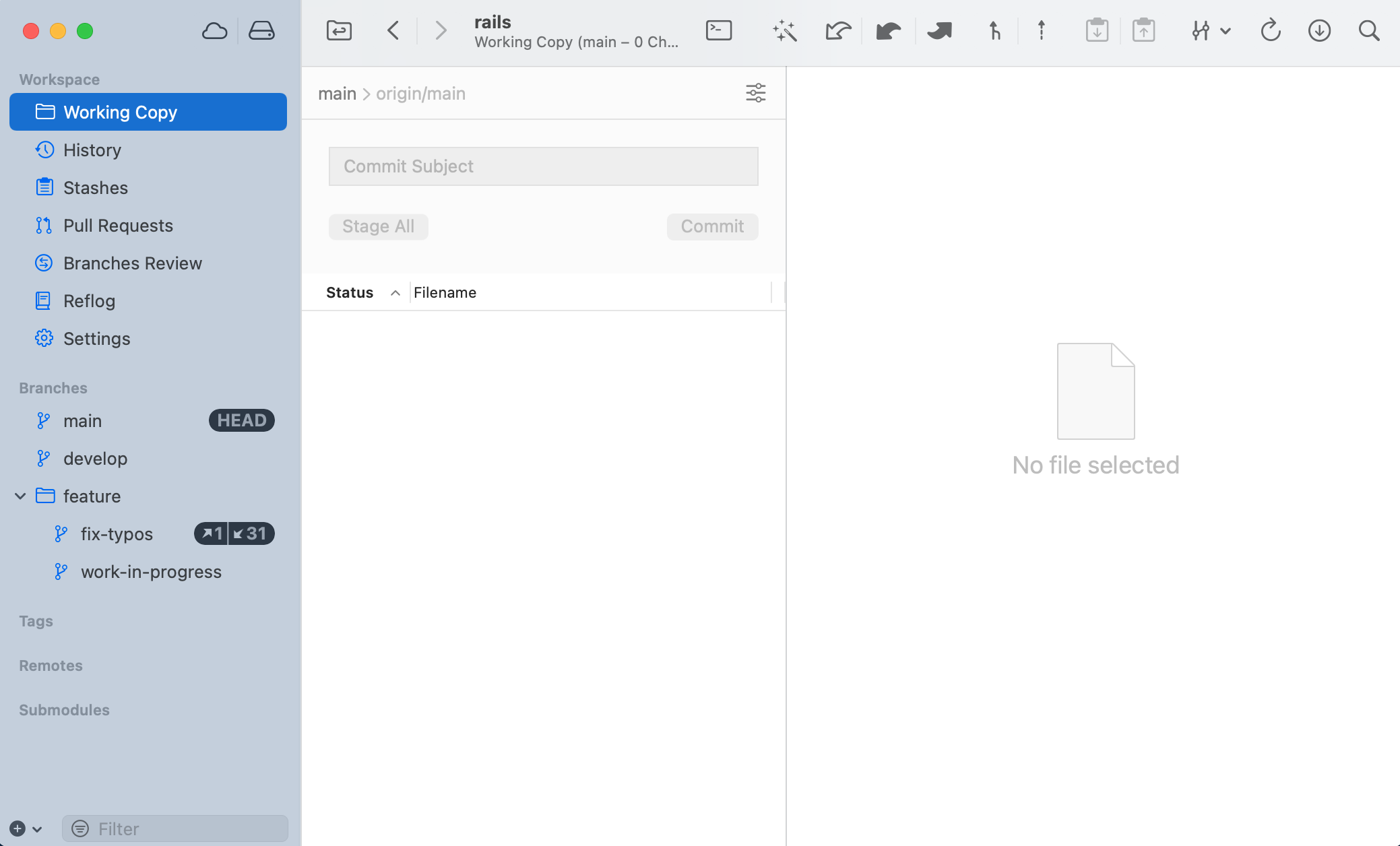
Tip: The "/" character in a branch's name can be used to simulate folders. This is a naming convention in Git and is respected in Tower, where such items are displayed as collapsible folders in the sidebar.
If you should not want this behavior, you can deactivate it in Tower's Settings by unchecking the option "Group refs in sidebar".
Pin Branch
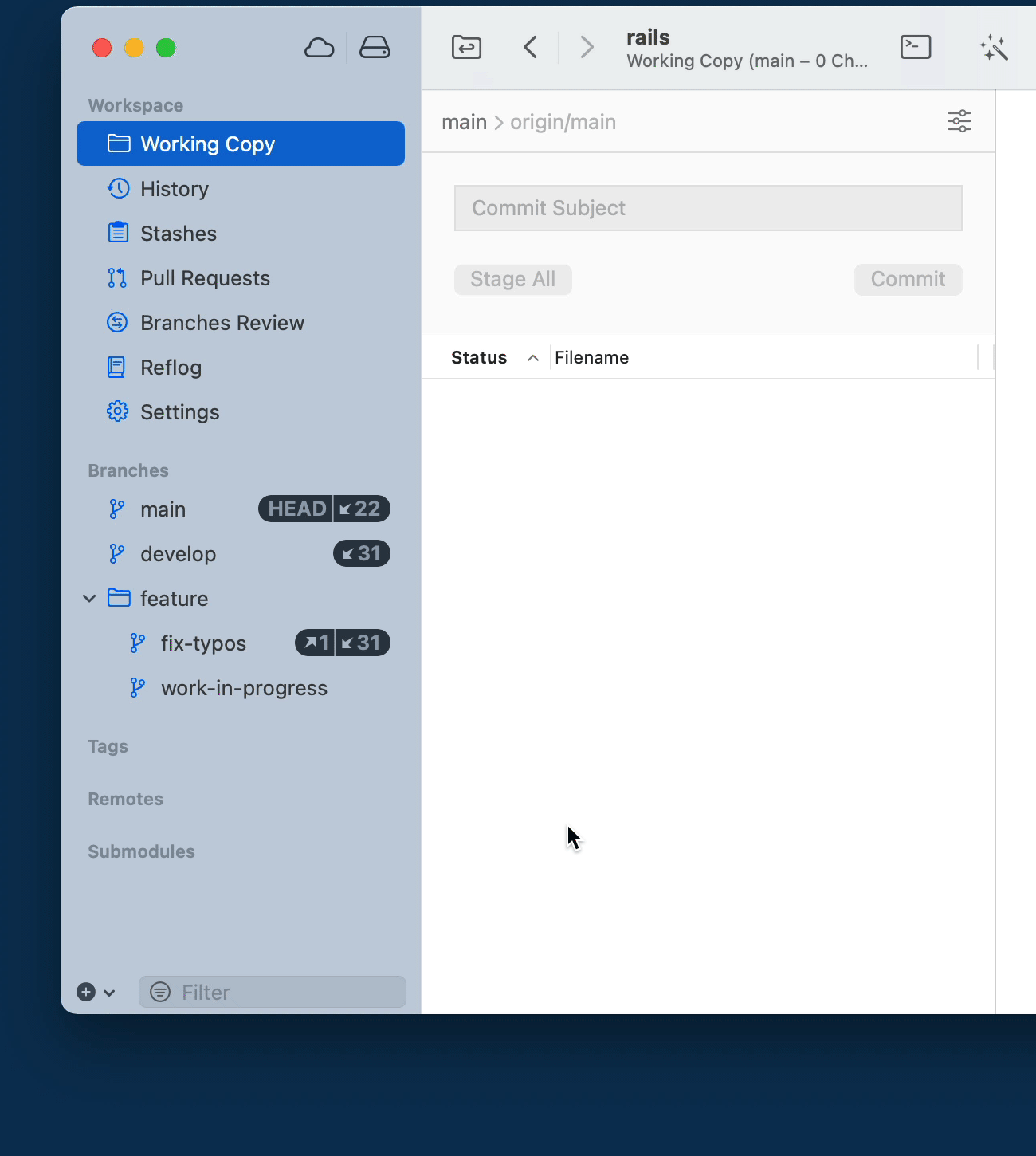
You can pin a branch by right-clicking and selecting the "Pin Branch" option from the context menu.
Pinned branches will appear in the "Pinned" section in the sidebar. This way, your most important branches are always there when you need them!
The Pin option is also an available action for any branch from the Quick Actions dialog.
Filter Sidebar
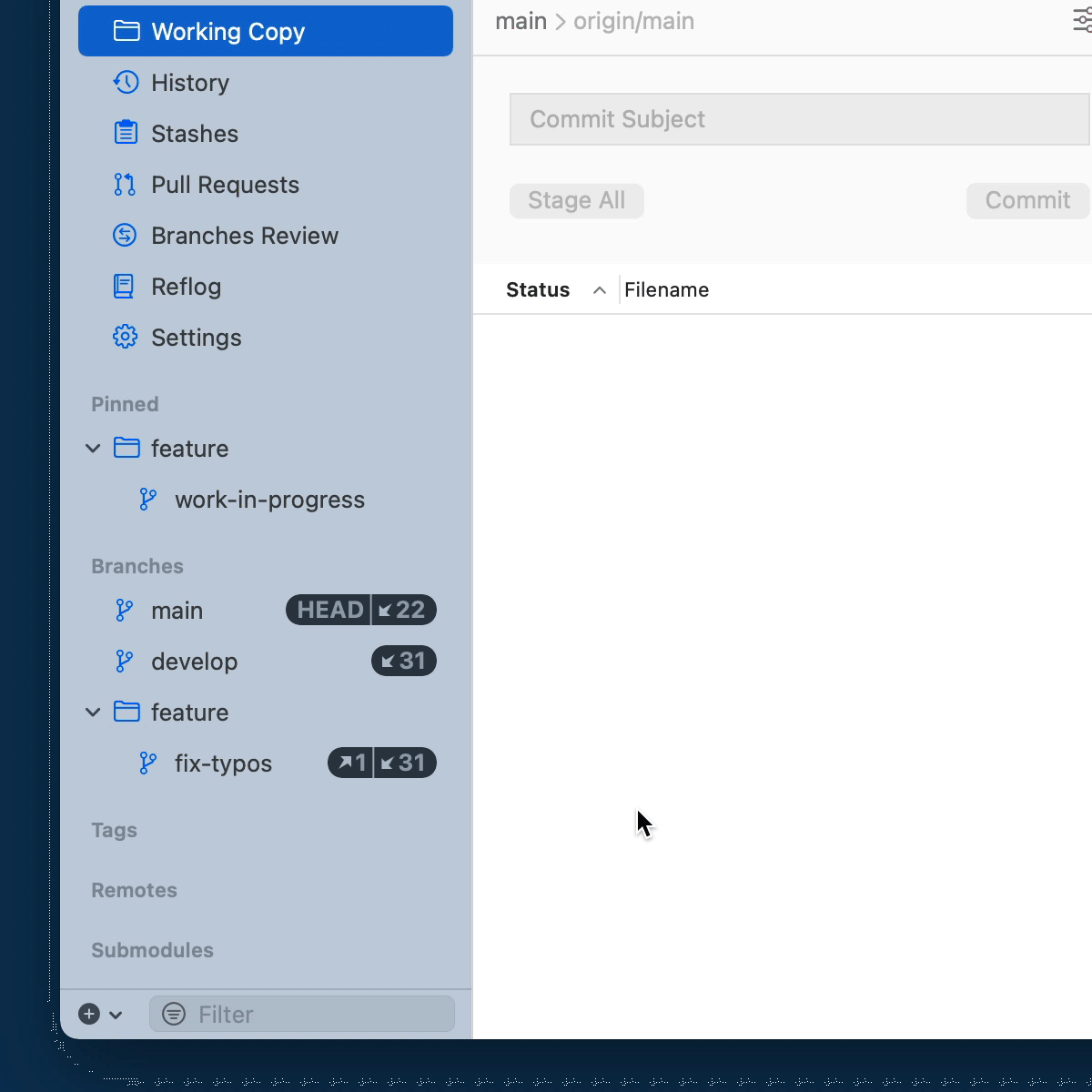
You can filter branches, tags and submodules using the input field at the bottom of the sidebar.
Just start typing to quickly reach what you are looking for.
Filter Tags and Remote Branches
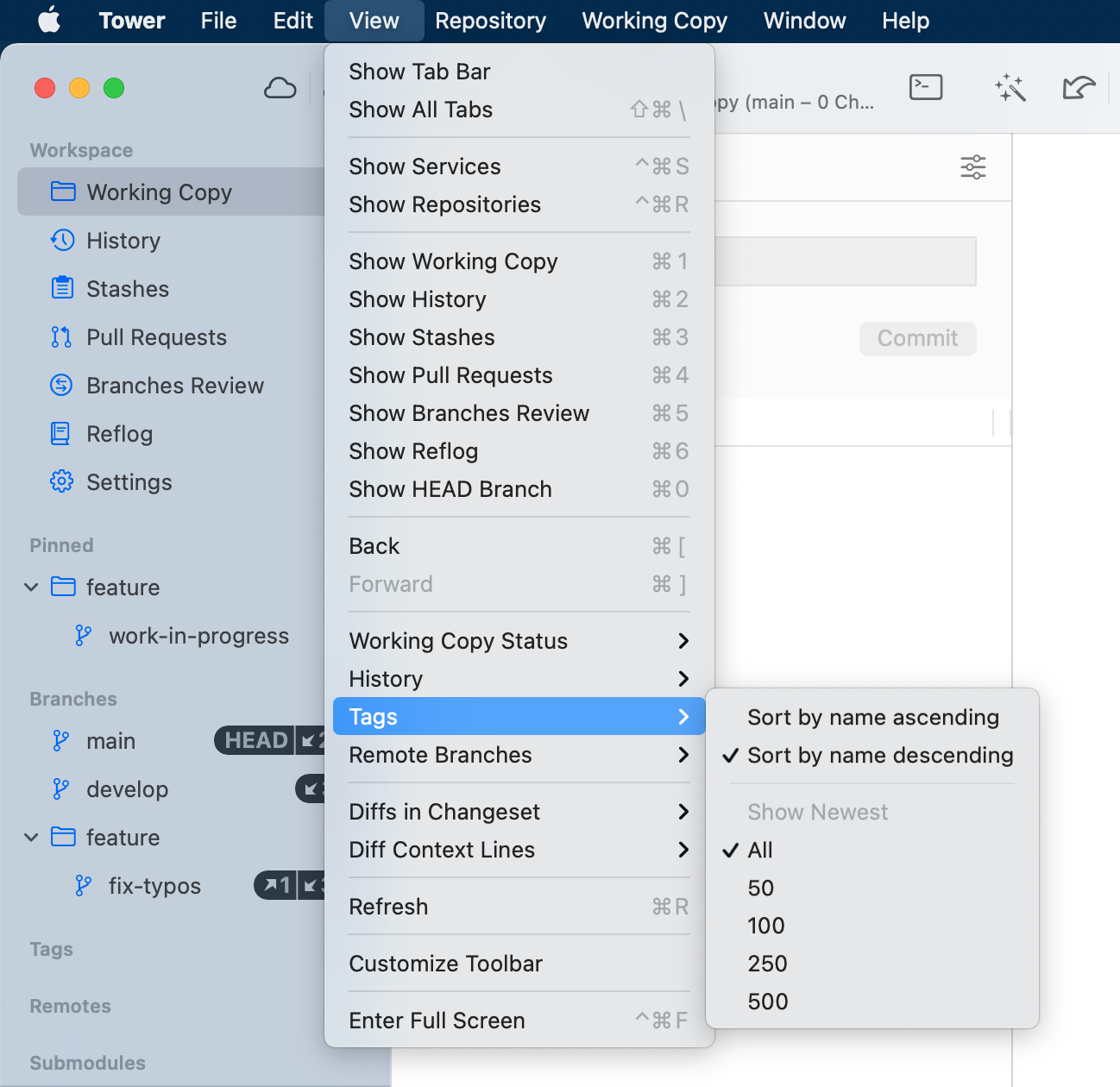
You can limit the number of visible Tag and Remote Branch items in the sidebar by accessing the "View" menu and then clicking on "Tags" or "Remote Branches", respectively.
Tags and Remote Branches can be filtered to show only the newest 50/100/250/500.
All tags and remote branches remain accessible from Quick Actions and selection controls.
Automatic Branch Management
Tower can help you keep your sidebar organized by automatically detecting stale and fully merged branches. These branches receive special badges in the sidebar, and you can easily archive them to reduce clutter while preserving them for future reference. Learn more about automatic branch management.