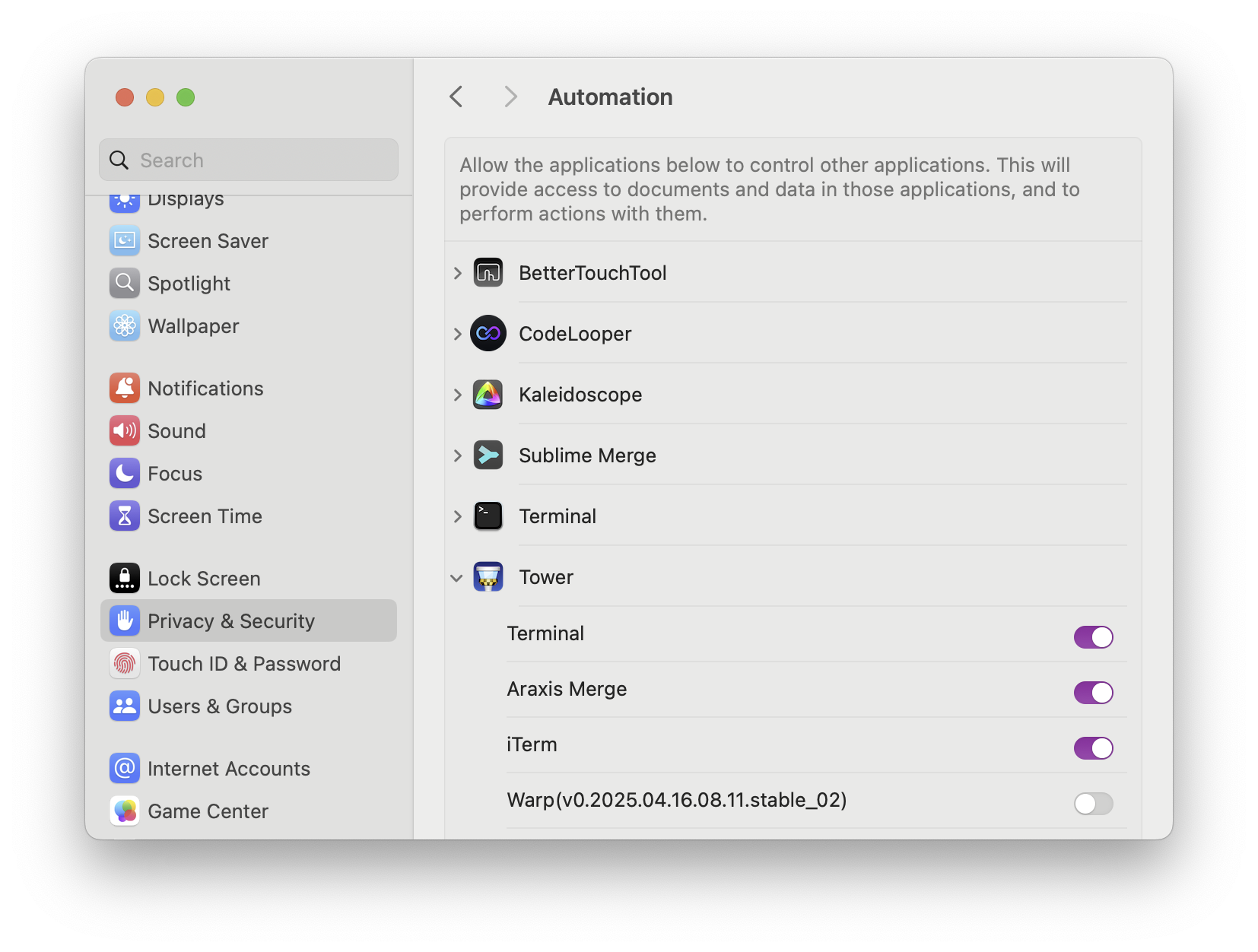Custom Terminals
You can configure which terminal application you'd like to use when opening repositories from our app.
Go to Settings → General → Terminal Application and choose from the list of supported terminals. If one is installed on your system, it will automatically appear as an option.
Supported Terminals
We currently support the following terminal applications:
More terminal options may be added in future updates.
Why You Might See a System Warning
When launching a terminal, we use AppleScript behind the scenes to open the selected terminal at the appropriate working directory. Because this involves one app (ours) controlling another (your terminal app), macOS may prompt you with a message like:
"Tower.app" wants access to control "TerminalApp.app".
Allowing control will provide access to documents and data in "TerminalApp.app", and to perform actions within that app.This is part of macOS's Automation & Privacy system, and it's perfectly safe to allow access. If permission is not granted, the integration will not work as expected.
Tip: If permission is denied, macOS will block the action silently, without displaying an error message in our app. If you clicked “Don’t Allow” by mistake, you can still enable it manually in System Settings (see FAQ below).
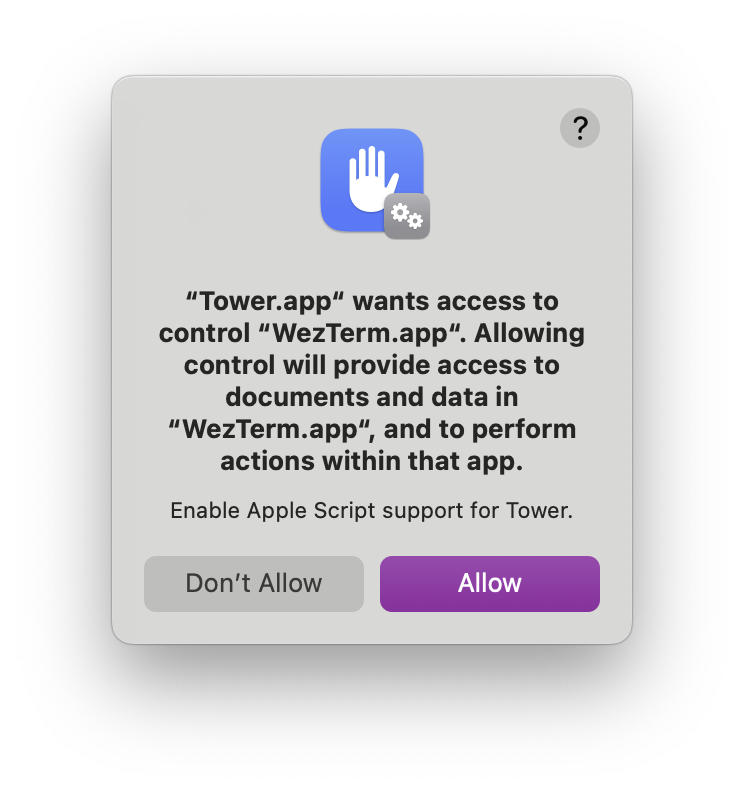
FAQ
1. "Open in Terminal" does nothing for me
If clicking “Open in Terminal” appears to do nothing, please check your macOS settings:
- Open System Settings.
- Go to Privacy & Security → Automation.
- Look for our app (Tower) in the list.
- Ensure the checkbox for the terminal app you selected (e.g. Terminal, iTerm2, WezTerm) is enabled under Tower.
Once enabled, try using the terminal integration again.