Reporting crashes & hangs
Crashes
When Tower crashes (i.e. is unexpectedly terminated), please send us the corresponding crash report.
However, please don't send us the raw crash log via email. Instead, you can use our crash reporter dialog, which will automatically show after a crash. You can easily identify Tower's crash reporter dialog because it has the Tower app icon on the top left.
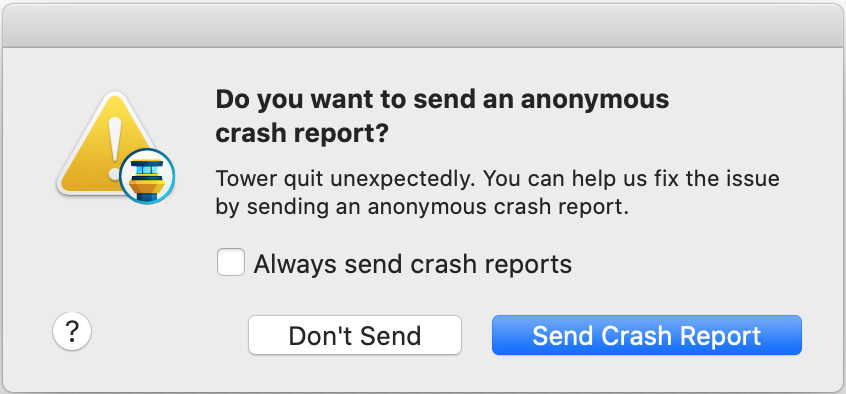
You can choose to always send crash reports by checking the checkbox in the dialog. Alternatively, you can set this in the Settings (Tower > Settings > Integration):
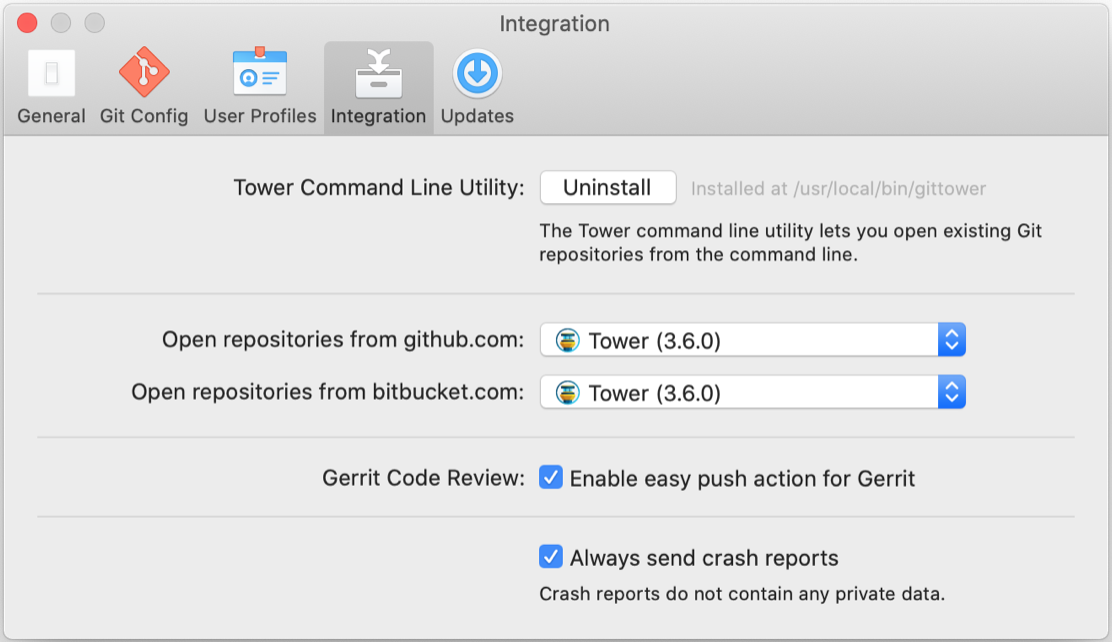
After sending the report via our crash reporter dialog, you can also send us a short email (via our contact form). Please include your Machine ID in this email so that we're able to identify your crash report and can start the bug hunt.
To find your Machine ID, go to Tower > License. You can simply copy the Machine ID from that view.
In rare cases, you might not be able to restart Tower because it's trying to reopen a buggy repository. If that's the case, you can hold SHIFT + ALT while restarting Tower and will thereby circumvent window restoration.
Hangs
In contrast, when Tower hangs or has a high CPU usage, you can help us identify the problem by opening ActivityMonitor.app.
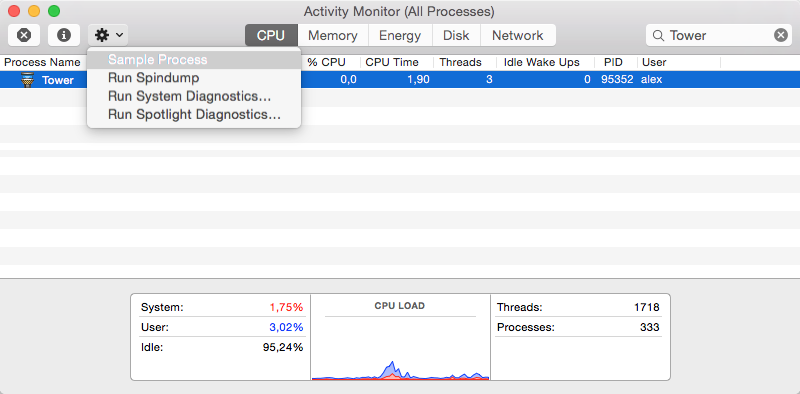
Select Tower in the list of running applications, then "Sample Process" from the action menu.
This will open a new window, creating the sample.
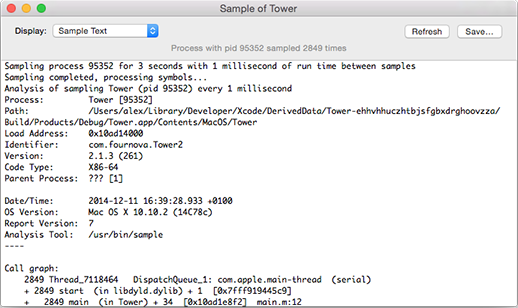
When it has finished creating the sample, please save the report by clicking the “Save…” button in the upper right corner and attach the file when sending us the bug report.